Run Transaction
The Run Transaction feature allows you to run a published transaction to verify its correct functionality with a low-code approach. After the transaction is processed, the feature provides a log that shows any errors found in the execution of the transaction.
To run a transaction, go to the Transactions page, find the transaction you want to test and and click Run in the Actions column. Alternatively, open a transaction and, in the Transactions Editor, click Run on the toolbar.
A modal window appears, divided in three tabs: Input Parameters , Response and Log. In the Input Parameters tab that opens by default, you need to introduce the value for each parameter values manually.
See the image and table below to learn more about the Input Parameters tab.
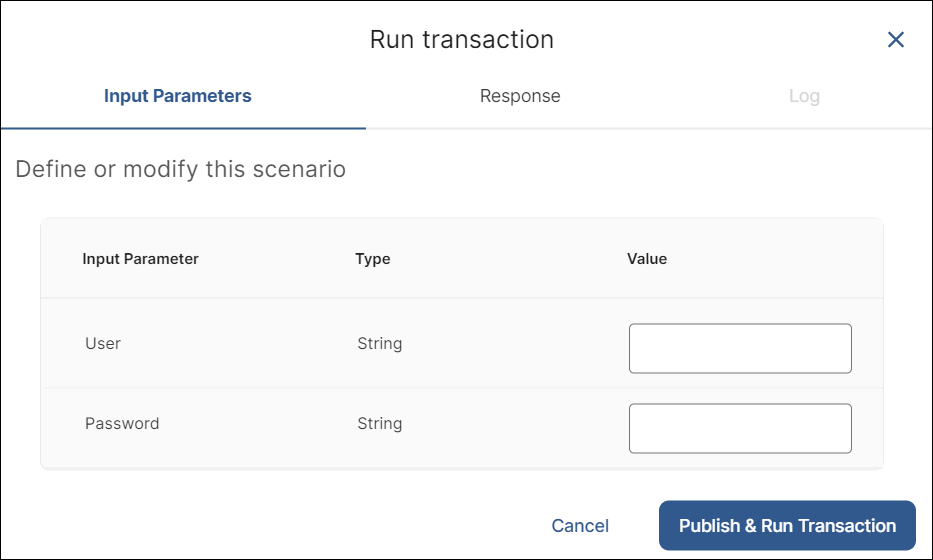
Input Parameter | Parameters that vary depending on the action boxes present on your transaction and their available sockets. In the example above, you need to complete the user and password values received by the transaction. |
Type | Type of value you need to enter depending on the input parameters available. |
Value | Value of the input parameter. Enter the value in this field. |
Once you complete the values as needed, click Publish & Run transaction to execute the transaction and verify if it is working correctly or if there is an error on its flow. When Studio finishes processing the transaction, it shows the Response tab and a detail of the transaction's values. You can click Publish & Run transaction again to see if values change, or go to the Log tab to see more details about the transaction's execution.
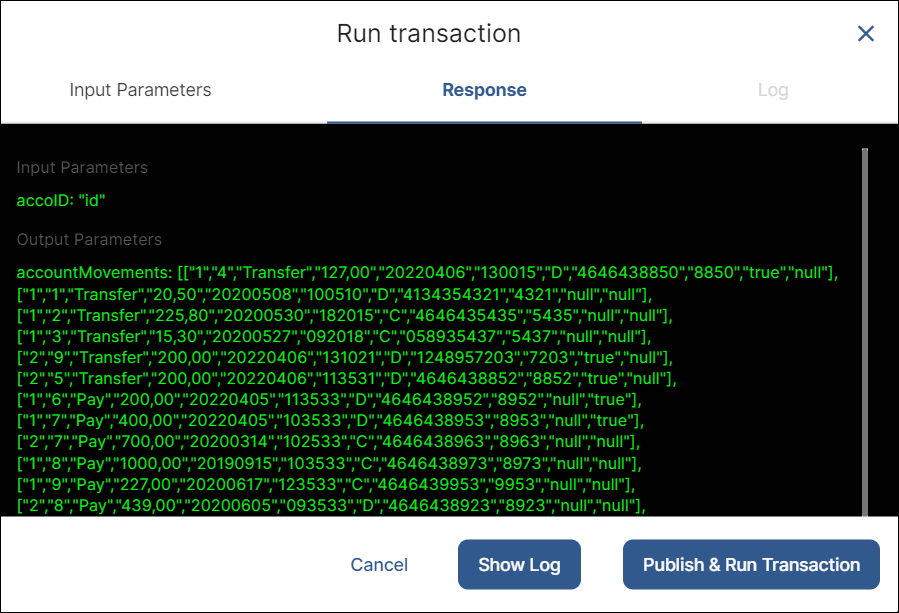
Transaction Errors
Sometimes, the Run Transaction feature can detect errors on your transaction flow. Since transactions with errors cannot be published, Studio displays a warning on the Run Transaction window.
Click View errors to open the Errors tab on the Transactions Editor, where you can find a description of the issue.