Create or Edit a Certificate
To create a certificate, go to System > Certificates and click New. The New Certificate modal window opens.
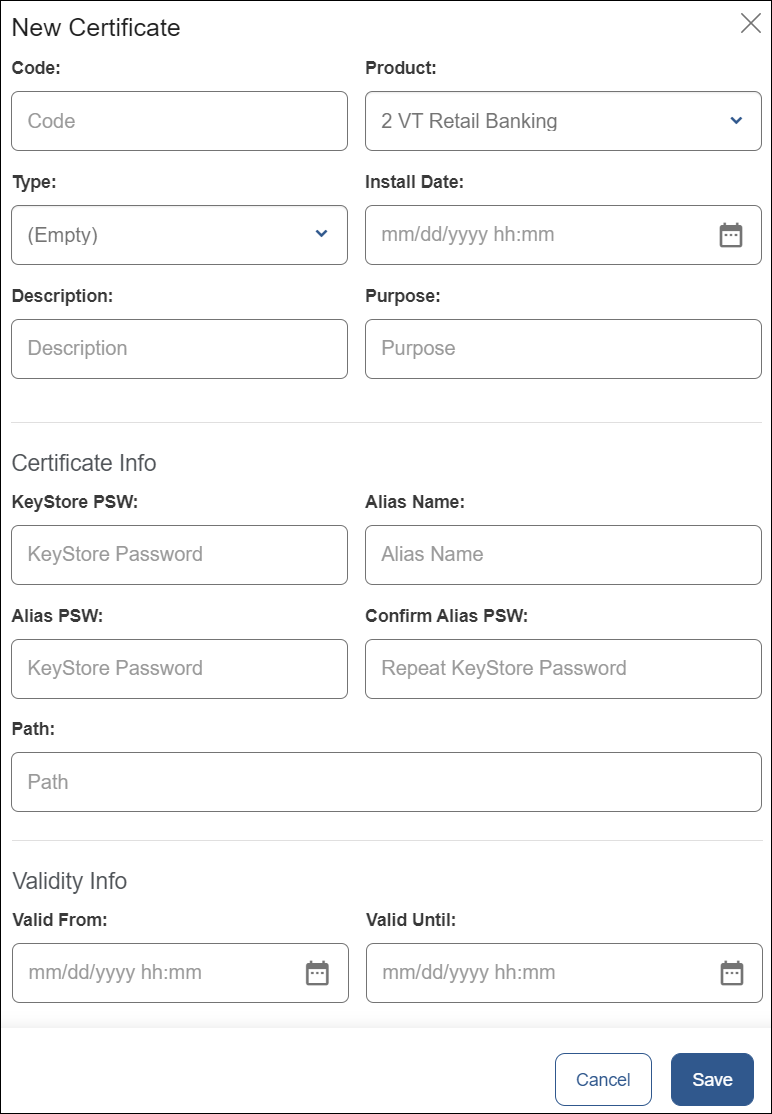
Fill in the following fields to create the certificate:
Code | Type a unique, 4-character code to identify the certificate. |
Product | Select the product from the drop-down menu. |
Type | Select the type of certificate. This might vary with the environment. If you need assistance, contact an admin. |
Install Date | Select a date for the certificate to start running. |
Description | Enter a description about the certificate to identify it. |
Purpose | Add a purpose for the certificate. |
KeyStore PSW | Type a certificate's password. |
Alias Name | Type a certificate's alias. |
Alias PSW | Type an alias password for the certificate. |
Confirm Alias PSW | Type the same alias password. |
Path | Type the path to the certificate's bundle. |
Valid From / Valid To | Select the start and expiration date of the certificate. |
Then, click Save to create the certificate.
To edit a certificate, go to the Certificates page and click Edit on the actions column. You can edit every field, except for the code.
Important
After updating or creating security certificates, you need to restart processes on the VT-Net platform so that it detects and applies the new updates. To learn how to do this, go to Restart Processes.