You can add registers to Studio or modify the settings of existing ones from the Registers page (Global > Registers).
To add a register to Studio, go to the Registers page and click New register.
Important
Registers are initially created in the middleware and configured by an admin. Before adding any registers to Studio, you must obtain the list of available registers with their number and type from your admin.
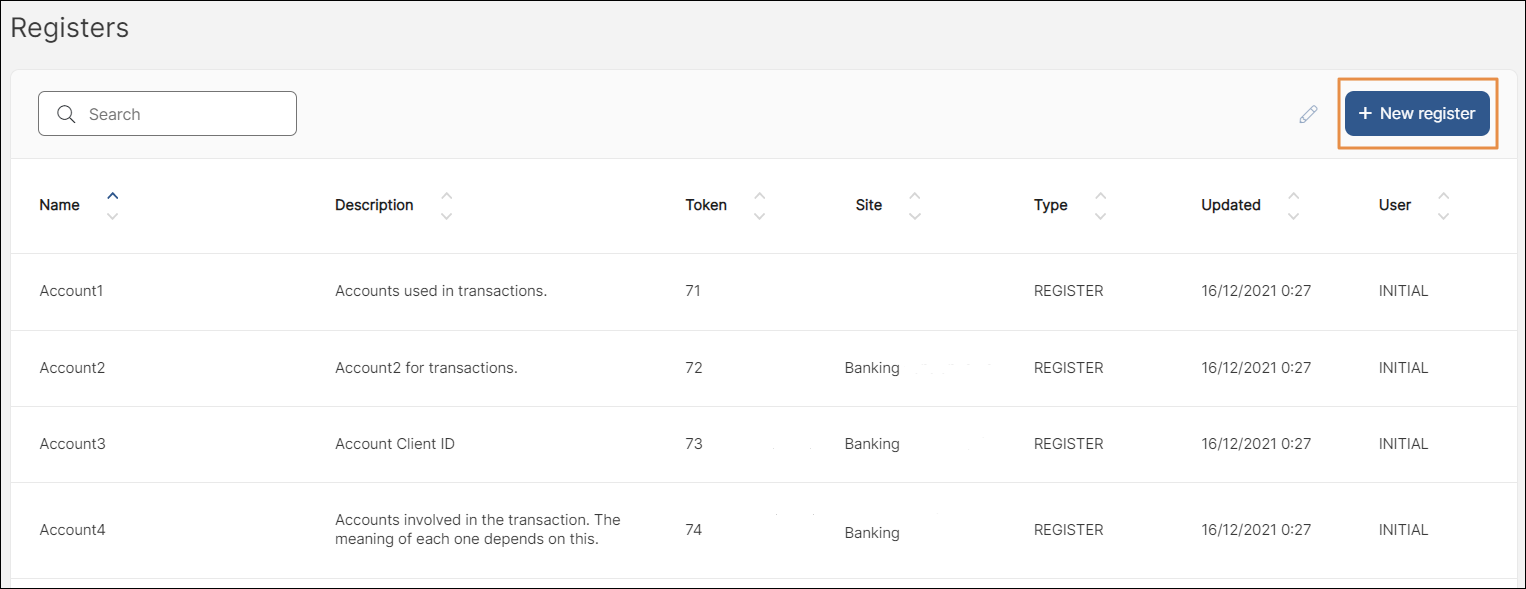
Refer to the table below to learn about the fields you will find.
When you finish editing, click Save.
In the Registers page, click the register you want to modify and click Edit. You can only edit one register at a time.
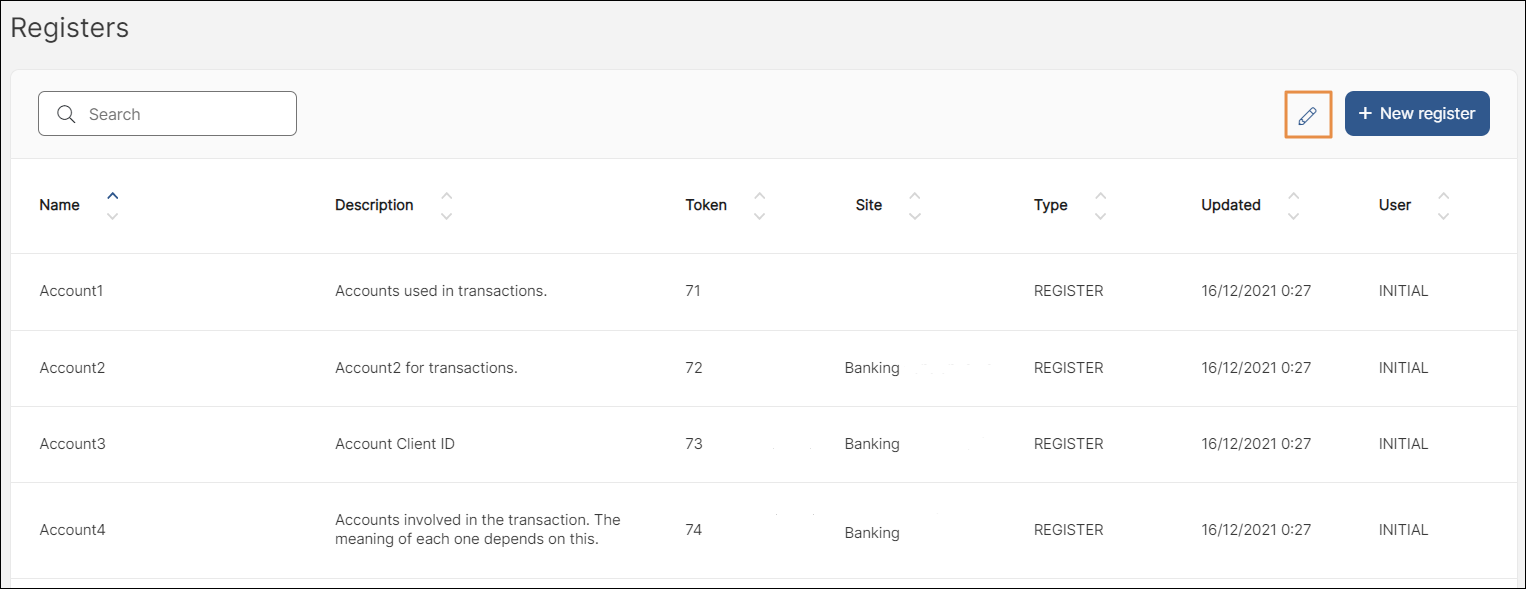
On the edit view of the register you selected, you can modify any of its attributes and values. Refer to the Add Registers section above to learn more about each editable field. When you finish editing, click Save.