External Services resuelve la lógica de negocio de una transacción al invocar servicios de terceros mediante el protocolo de comunicación REST o SOAP.
La página External Services contiene una lista con todos los servicios externos que has creado. Para acceder a la página, haz clic en Resources > External Services. Consulta la imagen comentada a continuación para obtener más información.

Barra de búsqueda. Busca por nombre, código o tipo de protocolo.
Lista de los servicios externos que aparecen en una tabla con las siguientes columnas:
Name
Nombre asignado al servicio externo.
Protocol
Indica si el servicio llama a la API mediante el protocolo SOAP o REST.
Description
Descripción asignada al servicio externo.
User
Usuario que realizó la última actualización.
Updated
Fecha de la última actualización.
Actions
Haz clic en el ícono de lápiz para editar el servicio externo.
Filas por página y paginación. Haz clic en el menú desplegable para ver 10, 20 o 50 filas por página. Haz clic en las flechas para desplazarte por las páginas de la lista.
+ New external service. Haz clic aquí para crear un nuevo servicio externo.
Para crear o editar servicios externos (REST o SOAP), dirígete a Resources > External Services. Se abre la página External Services, donde se muestran todos los servicios ya creados en una tabla.
En función del protocolo de comunicación que usen los terceros, puedes crear un Servicio REST o SOAP.
Haz clic en + New external service y, luego, selecciona API REST para crear un Servicio REST o selecciona API SOAP para crear un Servicio SOAP.
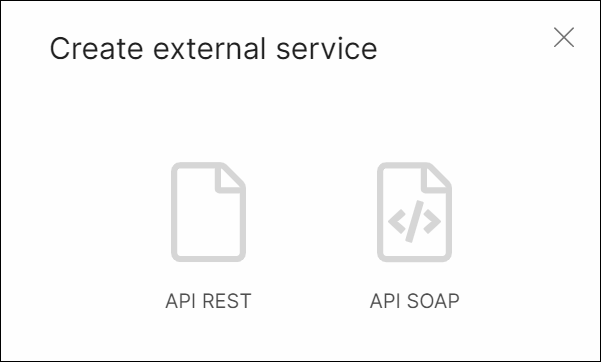
Consulta Crear servicio REST o Crear servicio SOAP para obtener información sobre cómo crear cada uno de estos servicios.
Nota
También puedes crear un servicio nuevo desde el editor de transacciones. Abre la pestaña Services y haz clic en add service +.
Para modificar la configuración de cualquiera de los servicios en la página External Services, haz clic en Edit (ícono de lápiz) en la columna Actions. Consulta Crear un servicio REST o Crear un servicio SOAP para obtener información sobre cómo editar los campos en cada tipo de servicio, respectivamente.
Nota
También puedes editar los servicios desde el editor de transacciones una vez que se hayan colocado en el canvas. Haz clic en el servicio para seleccionarlo. Luego, haz clic en Edit external service en el menú Action Properties.
[en] You can invoke a REST service to use HTTP communication protocols in your environment.
[en] Follow the instructions below to create the REST service using either GET or POST method.
[en] In the General Information tab, enter a name and a description for the service. Click Next to continue.
[en] In the Method tab, define the HTTP method that calls the service to receive information on your end. Add the URL (endpoint that contains the information you need to receive).
[en] You can invoke one or more business parameters previously created in Middleware by clicking the + icon, or by entering the business parameter's name in the Url field following the ${CODE} format.
[en] Complete the Query Params with a key (name or number) and its type. Select the type (string or number) from the Type drop-down menu. If you need to call more than one query, click + Add parameter. Click Next to continue.
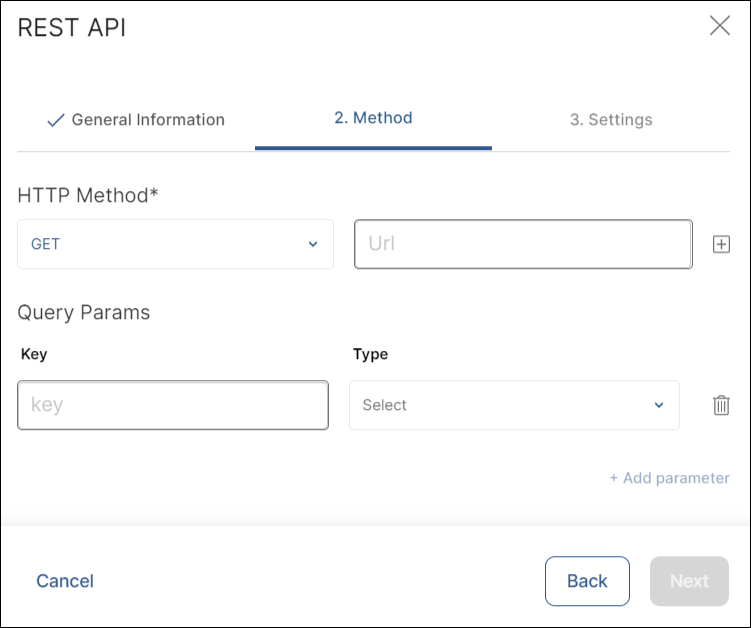
Nota
[en] The Business Parameters list retrieves all the business parameters with a process type H and their values from your Middleware environment.
[en] In the Settings tab, define the Body, the Headers and the Authorization settings of the method.
[en] The method's body provides details for the server to find the information requested and to send a response. Fill in the Response field with the corresponding JSON.
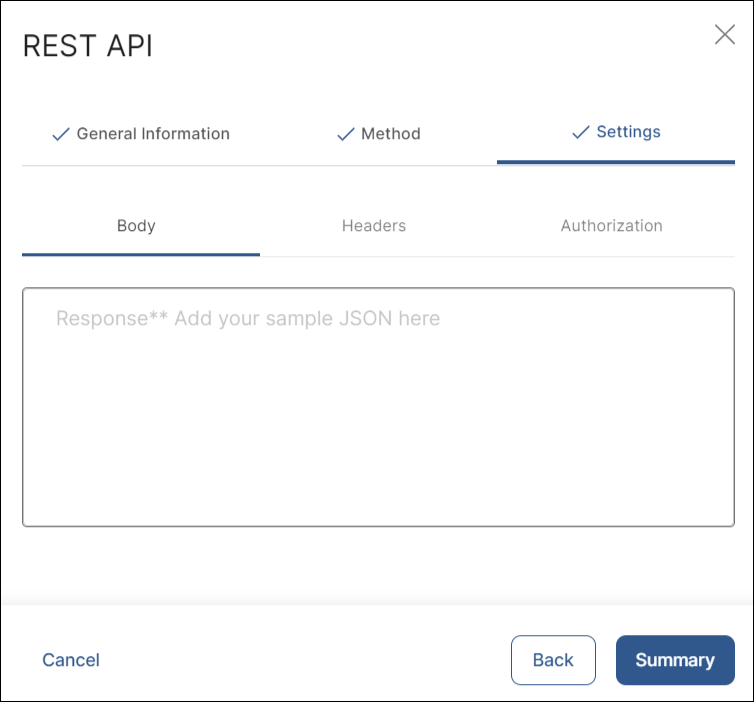
[en] The system generates a default header with its key and value. Click + Add header to add more headers as needed. Click Delete (trashcan icon) to delete a header.
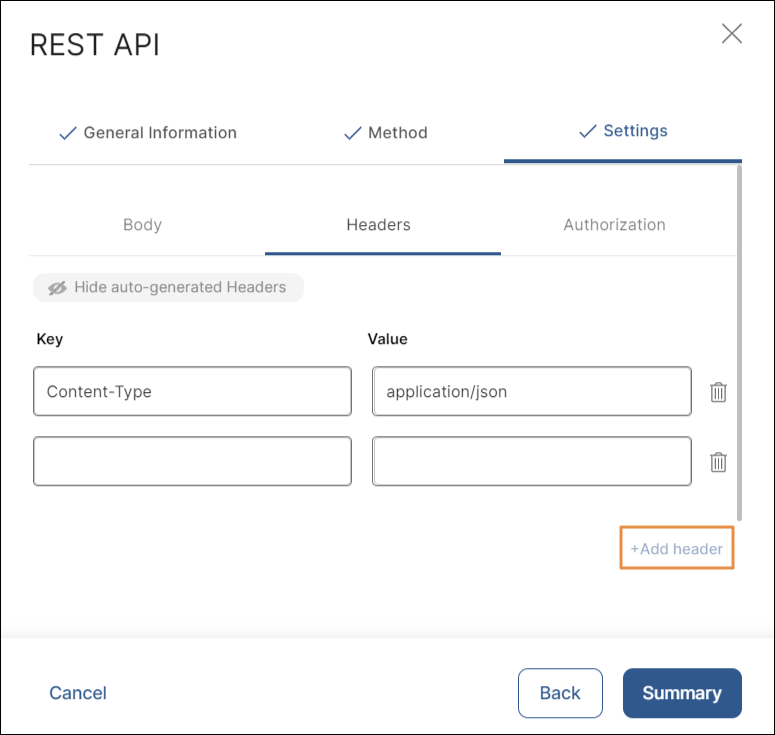
[en] In the Authorization tab, you can select Bearer Token as authorization setting.
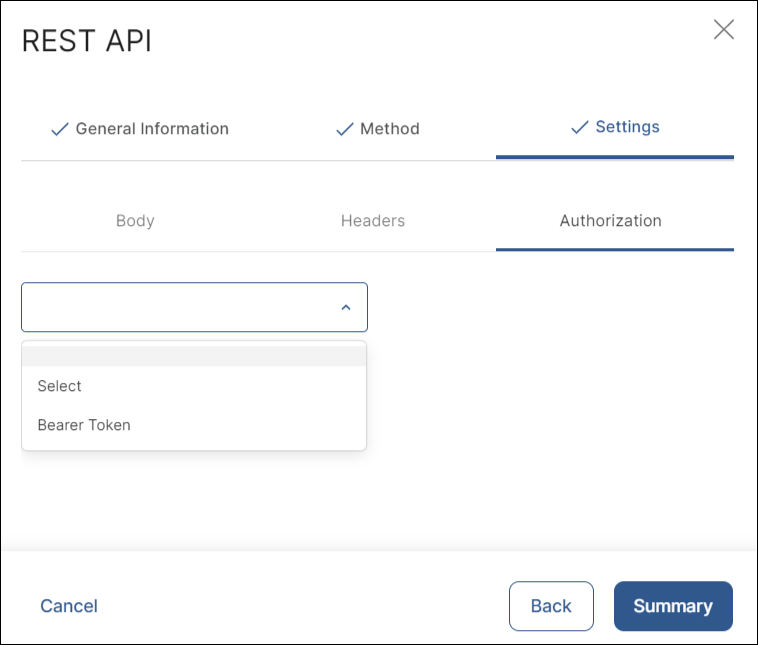
[en] Click Summary to continue.
[en] The Summary modal window shows an overview with the information you provided to create the service. If the summary is correct, click Confirm.
[en] Studio displays a message confirming that the REST service was successfully created. Click Close to return to the External Services page or click Create Transaction to create a transaction that invokes the service.
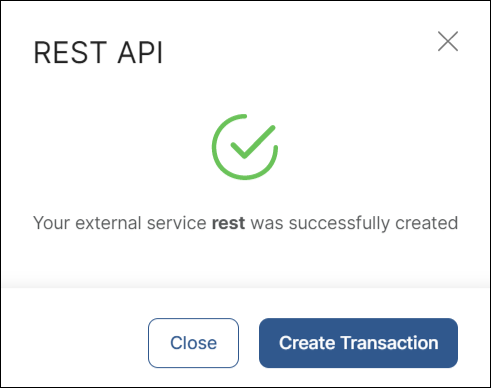
[en] In the General Information tab, enter a name and a description for the service. Click Next to continue.
[en] In the Method tab, define the HTTP method that calls the service to send information to be added to or updated in a database. Add the URL (endpoint where the information will be sent).
[en] You can invoke one or more business parameters previously created in Middleware by clicking the + icon, or by entering the business parameter's name in the Url field following the ${CODE} format.
[en] Complete the Query Params with a key (name or number) and its type. Select the type (string or number) from the Type drop-down menu. If you need to call more than one query, click + Add parameter. Click Next to continue.
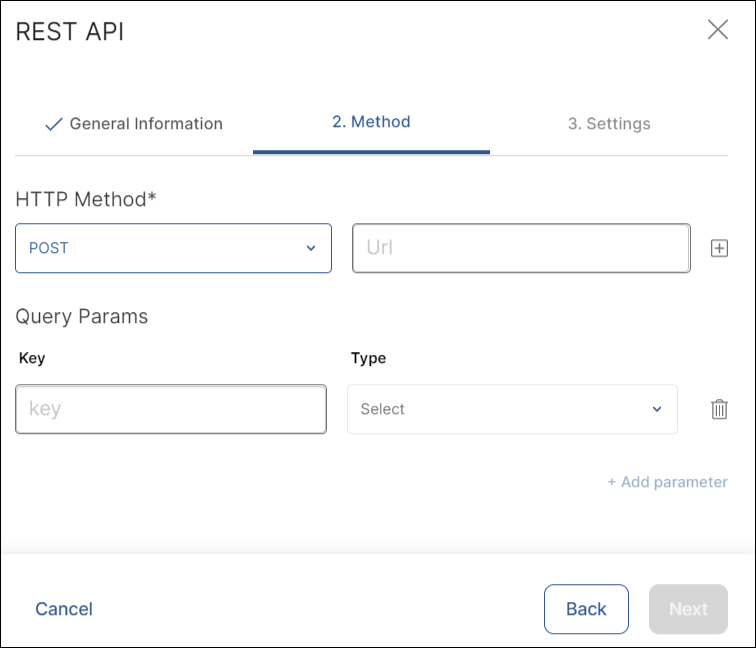
[en] In the Settings tab, define the Body, the Headers and the Authorization settings of the method.
[en] The method's body provides details for the server to add information to a database or to update the information already stored in it, and to send a response. Fill in the Request and Response fields with the corresponding JSON samples.
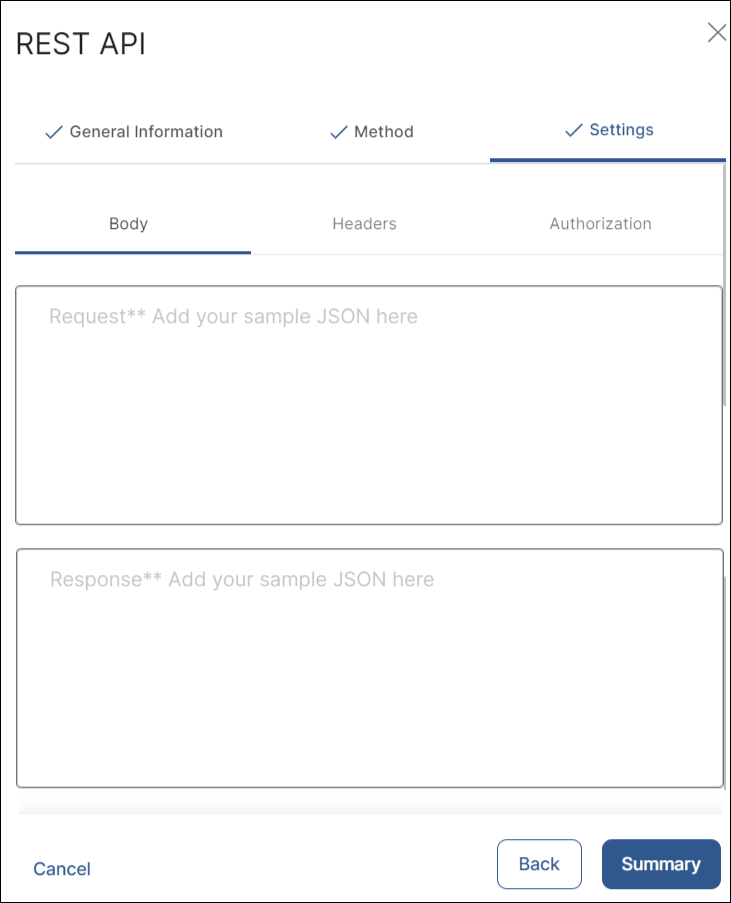
[en] The system generates a default header with its key and value. Click + Add header to add more headers as needed. Click Delete (trashcan icon) to delete a header.
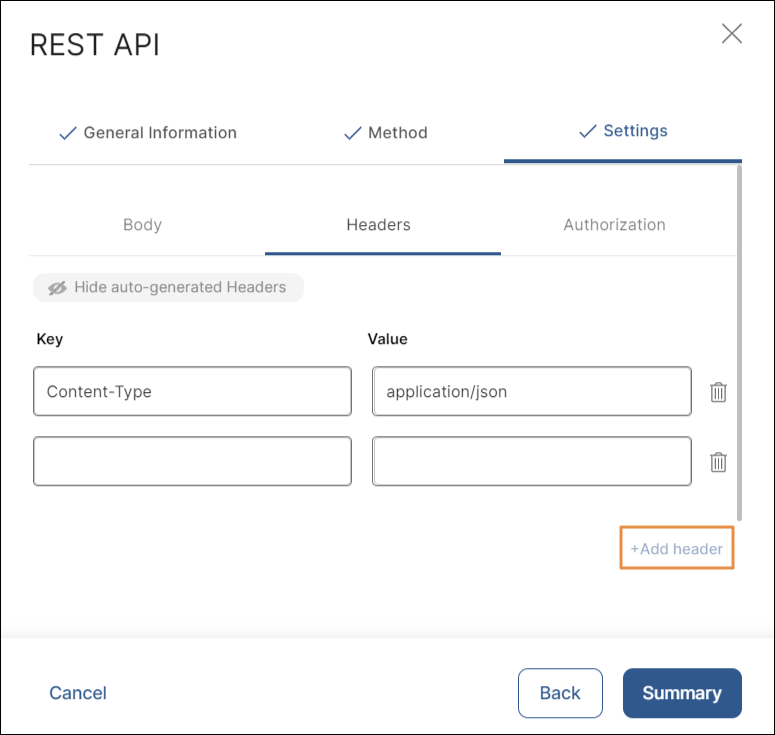
[en] In the Authorization tab, you can select Bearer Token as authorization setting.
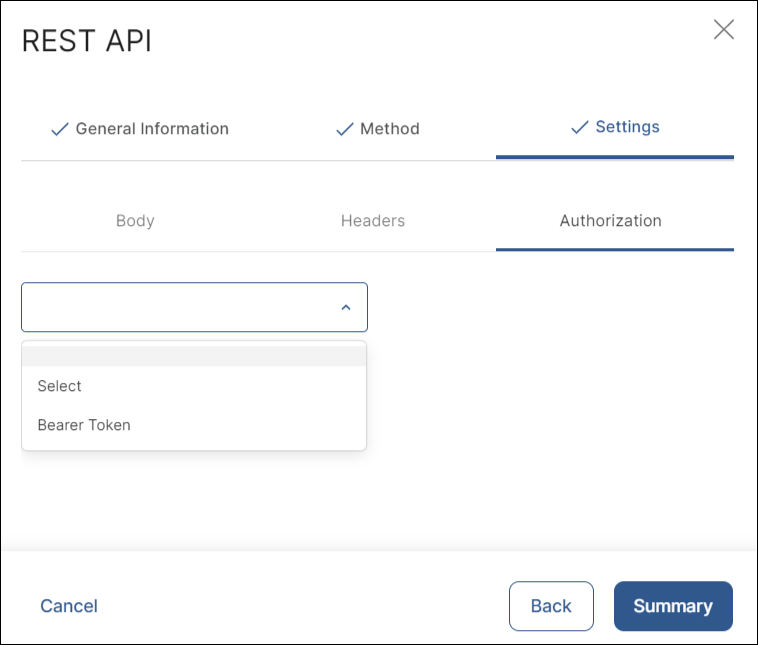
[en] Click Summary to continue.
[en] The Summary modal window shows an overview with the information you provided to create the service. If the summary is correct, click Confirm.
[en] Studio displays a message confirming that the REST service was successfully created. Click Close to return to the External Services page or click Create Transaction to create a transaction that invokes the service.
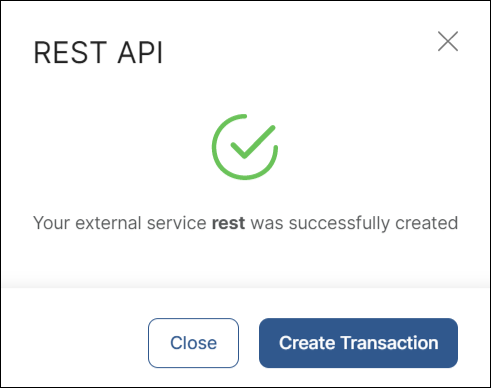
Puedes invocar un servicio SOAP para usar los protocolos de comunicación XML. El ambiente interpreta la información de la configuración que viene en un archivo WSDL proporcionado por un tercero. Este archivo publica los métodos y sus parámetros de entrada y de salida correspondientes en tu ambiente.
Importante
Contacta a tu proveedor de servicios externo para obtener el archivo WSDL y guárdalo para más adelante.
Sigue las instrucciones a continuación para crear un servicio SOAP.
En la sección Service Information, identifica el servicio con un nombre y una descripción. El nombre del servicio generalmente incluye un ID como prefijo; por ejemplo, «999-Testing SOAP». Por defecto, el tipo de servicio es SOAP.
En la sección Technical Data, carga el archivo WSDL. Haz clic en el ícono de carga que aparece junto al campo WSDL.
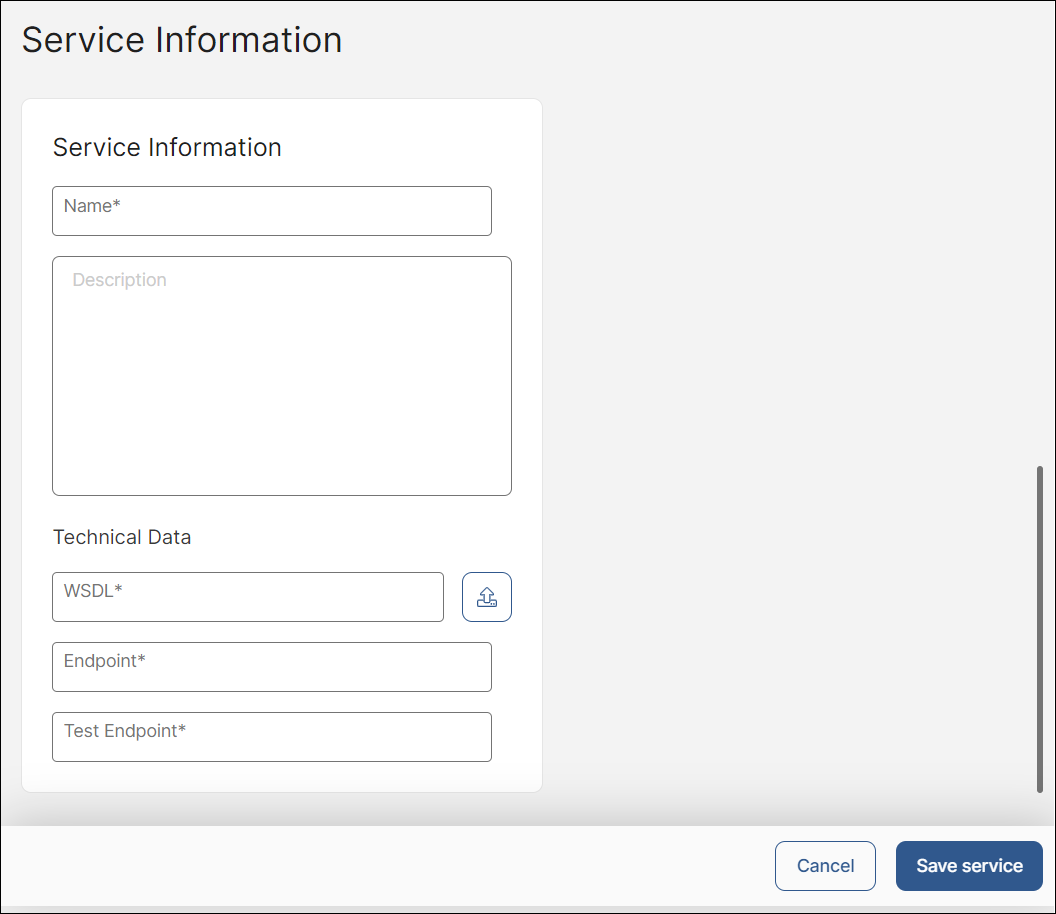
Una vez que se carga el archivo, el sistema completa los campos Endpoint y Test Endpoint. Consulta la sección Technical Data para ver una lista de los métodos y sus parámetros de entrada y de salida correspondientes. Selecciona un método para verificar sus parámetros.
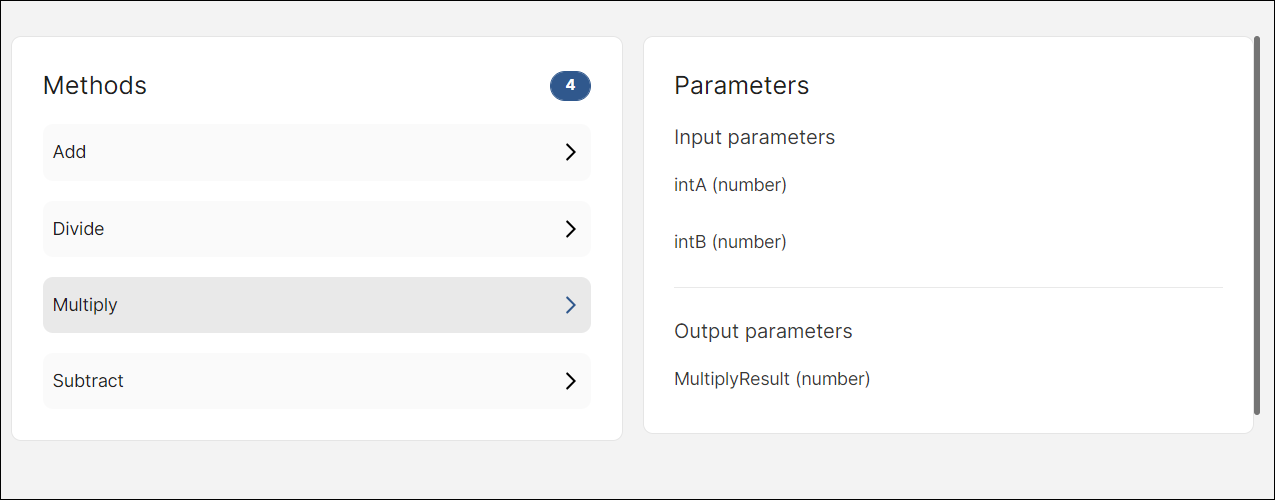
Haz clic en Save service para guardar tu servicio y finalizar.