[en] GA4 Tracking
[en] The GA4 tracking feature allows you to integrate your mobile or web app with Google Analytics 4 (GA4) to collect and visualize data on how users interact with your app by setting specific tracking events and user properties.
Importante
[en] If you export an app that has GA4 tracking enabled, the tracking configurations will be included in the export file. You may then import the app with the tracking configurations previously set.
[en] Mobile and web app activation processes differ. Refer to the sections below to learn more about each.
[en] Pre-Requisites
[en] Before activating the tracking feature in Studio, you need to make the necessary configurations in Google Analytics and Firebase, and to integrate Firebase Analytics with your app from Mobile Builder. You can find a course on how to make these configurations in Veritran Academy. If you have questions while making these configurations, contact your admin for assistance. You may also refer to Google's documentation on Google Analytics and Firebase to learn more.
[en] Activate GA4 Tracking in Studio
[en] Activate the tracking feature in your Studio environment from your app settings. Go to My Apps (Overview > See my apps). Find your application in the list, hover over your app's card and click Settings in the menu that appears at the bottom. Your app settings' page opens in the Basic tab. Find the GA4 Tracking section at the bottom of the Basic tab. Click Set Tracking Configuration. If the configuration is created successfully, a cog icon appears at the top-right corner of the section, as shown in the image below. Click it to to access the Tracking Catalogs.
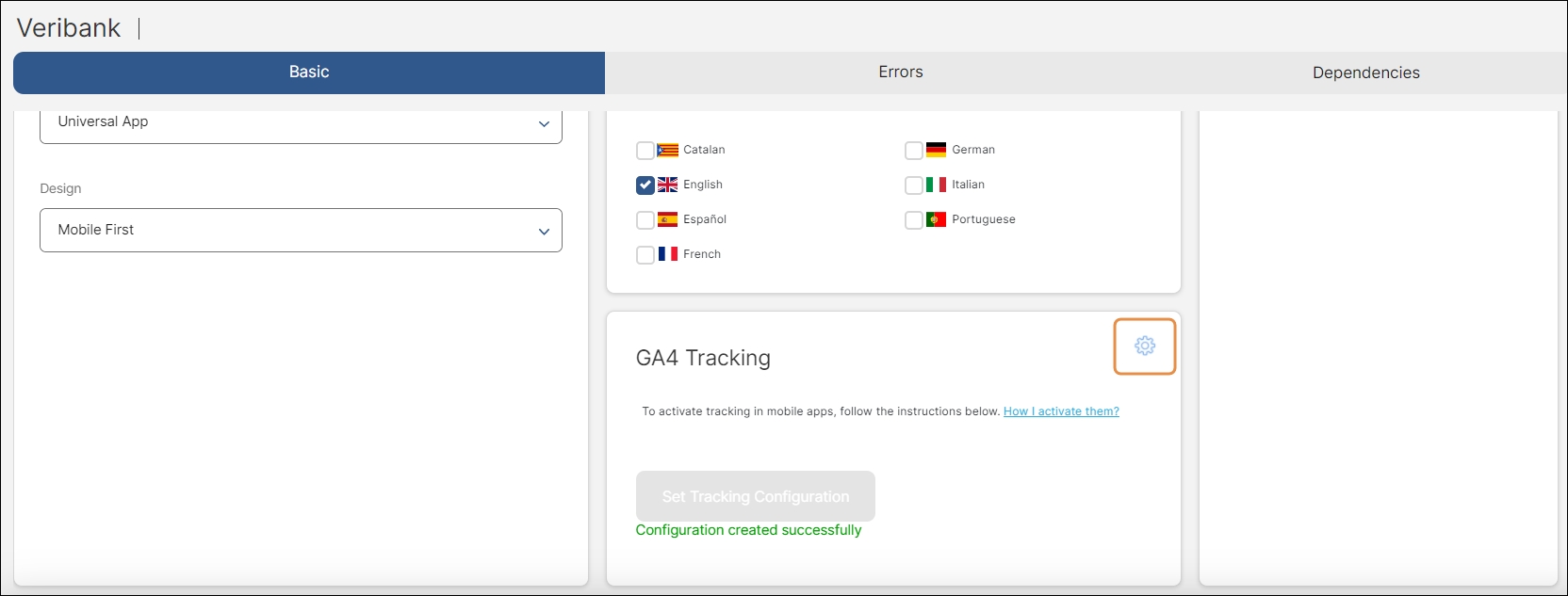
[en] Once you have activated the tracking feature, you can access the Tracking Catalogs to edit the general parameters and to create new events or edit the existing ones. You can then add those tracking events to a component in your app from the Visual Builder. The tracking feature also allows you to set user properties to be tracked from your app's processes and then add them to a component in your app.
Importante
[en] Check the list of dimensions and metrics included by default in Google Analytics 4 before setting any new event or user property. You may also refer to GA4's list of recommended events to learn how to name these events, should you want to add any of them to your app.
[en] Pre-Requisites
[en] Before activating the tracking feature in Studio, you need to make the necessary configurations in Google Analytics and to generate a GTM container in Google Tag Manager. You can find a course on how to make these configurations in Veritran Academy. If you have questions while making these configurations, contact your admin for assistance. You may also refer to Google's documentation on Google Analytics and Google Tag Manager to learn more.
[en] Activate GA4 Tracking in Studio
[en] Activate the tracking feature in your Studio environment from your app settings. Go to My Apps (Overview > See my apps). Find your application in the list, hover over your app's card and click Settings in the menu that appears at the bottom. Your app settings' page opens in the Basic tab. Find the GA4 Tracking section at the bottom of the Basic tab. Complete the GTM Container ID field with the GTM container code previously generated in Google Tag Manager and click Validate Code. The code should be formatted as GTM-XXXXXXXX, where XXXXXXXX is alphanumeric and includes from 8 to 10 characters.
Aviso
[en] Make sure to fill in the field with the correct GTM code, as the feature verifies the code's format but does not detect if the code belongs to your user or not.
[en] If the configuration is created successfully, a cog icon appears at the top-right corner of the section, as shown in the image below. Click it to to access the Tracking Catalogs. You also have the option to edit the GTM code if necessary.
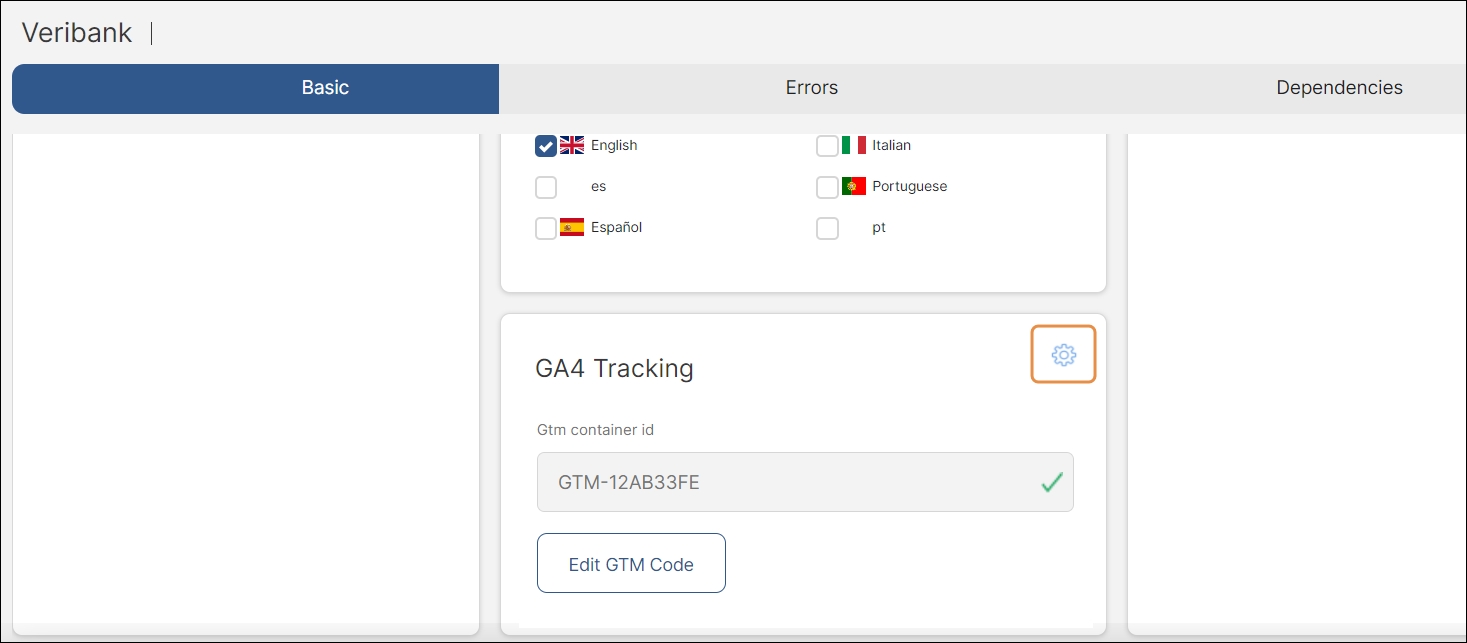
[en] Once you have activated the tracking feature, you can access the Tracking Catalogs to edit the general parameters and to create new events or edit the existing ones. You can then add those tracking events to a component in your app from the Visual Builder. The tracking feature also allows you to set user properties to be tracked from your app's processes and then add them to a component in your app.
Importante
[en] Check the list of dimensions and metrics included by default in Google Analytics 4 before setting any new event or user property. You may also refer to GA4's list of recommended events to learn how to name these events, should you want to add any of them to your app.