[en] Edit an Action Library
[en] To edit an action library, click Edit next to the action library you want to edit on the [Action Libraries] List page. The transactions editor opens.
[en] In the transactions editor, make the necessary changes and click Save & Close.
[en] Dependencies
[en] Dependencies are transactions where the action library is being used. Making changes to an action library that has dependencies may affect the logic or status of the transactions involved, depending on the type of changes made. Read the sections below to learn more.
[en] Edit an Action Library's Basic Information
[en] Editing the basic information—such as name, description or group—of an action library that has dependencies does not affect those dependencies. You can save the changes directly.
[en] Edit an Action Library's Logic, Input or Outputs
[en] Editing the logic or the inputs or outputs of an action library that has dependencies affects those dependencies in different ways:
[en] If you save logic updates, transactions that use this action library are updated and their status changes to Pending Publication.
[en] If you save input or output updates, transactions that use this action library are updated and their status changes to Pending Publication. Additionally, the action library's nodes are disconnected from the rest of the transaction flow on every dependency. Make sure to reconnect its nodes in every transaction.
Nota
[en] Refer to Transactions to learn how to publish transactions that appear as Pending Publication.
[en] When you try to save logic or input or output changes, a warning modal appears for you to confirm or cancel the changes.
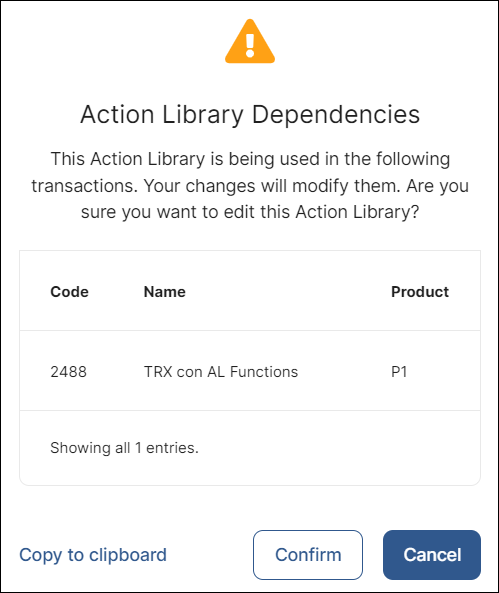
[en] The pop-up includes the transactions' code, name, and products where the action library is implemented. Additionally, you can click Copy to clipboard to copy these details in text format. Click Cancel to discard changes or Confirm to proceed and update your action library.