[en] Create an Action Library
[en] You can create an action library in two ways: from scratch from the Action Library page, or by saving a transaction flow as an Action Library from the transactions editor. Read below to learn more about both methods.
[en] Create an Action Library from Scratch
[en] To create an action library from scratch, go to Resources > Action Libraries and click + New Action Library. The action libraries editor opens, which is similar to the transactions editor.
[en] Complete the action library's name, description and group, and then proceed to build its flow the same way you build a configurable transaction, using action boxes, input and output values and invoking services as needed. To learn about this process in detail, read Transactions Editor.
[en] When you finish creating your action library, click Save. Your new action library will be available in the Action Library page.
[en] To learn how to use your new action library in a transaction flow, read Action Libraries in the Transactions section.
[en] Create an Action Library from a Transaction
[en] If you are working on a transaction flow that you might need to replicate in the future, you can save it as an action library to be reused. To do this, click the arrow next to Save, and then click Save as Action Library, as shown below.
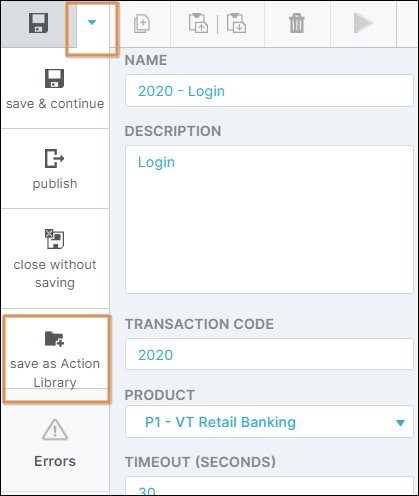
[en] This way, a copy of your transaction is saved as an action library. Note that if you apply changes to your transaction after creating the action library and save it again, the action library will not be updated. Instead, it will be saved as a new action library.
[en] To learn how to use your new action library in a transaction flow, read Action Libraries in the Transactions section.
Importante
[en] Saving an action library from a transaction flow does not automatically save the transaction as well. Click Save in the transactions editor to save the transaction.