Campaign Details
To see the details of a campaign, find it in the list of Campaigns and click Actions (vertical three-dot icon to the right) > Details. The Campaign Details page opens, showing a main section, a bar chart showing the campaign’s performance and a list of the last messages sent as part of the campaign. Read the sections below to learn more.
Main section (Campaign Details)
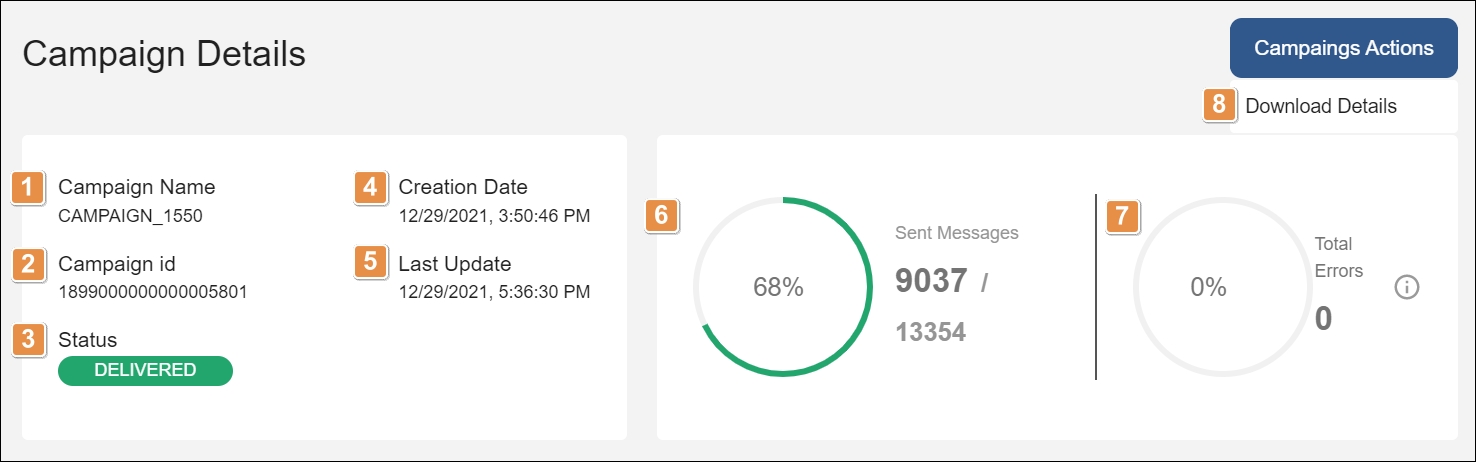
Campaign Name. Name of the campaign.
Campaign ID. Number assigned to the campaign when created.
Status. Current status of the campaign.
Creation Date. Date and time when the campaign was created.
Last Update. Date and time when the campaign was updated last.
Sent Messages. Percentage and number of messages sent successfully over the total of messages in the campaign. The circular progress bar is filled according to the percentage of messages sent successfully. The color of the circular progress bar will be that of the status of the campaign.
Total Errors. Percentage and number of messages with errors both sent and not sent. The circular progress bar is filled according to the percentage of messages with errors. The color of the circular progress bar will be that of the status of the campaign. Click the information icon to see the percentage and number of messages not sent and of those sent with errors.
Campaign Actions. Click Campaigns Actions > Download Details to generate a .csv file containing the details of the campaign and make it available for download. You can then go to the Downloads page to download the file. When the campaign is running, you will also find the options to pause, cancel or delete the campaign in the Campaign Actions drop-down menu.
Below this section, you will find a bar chart showing the campaign’s performance.
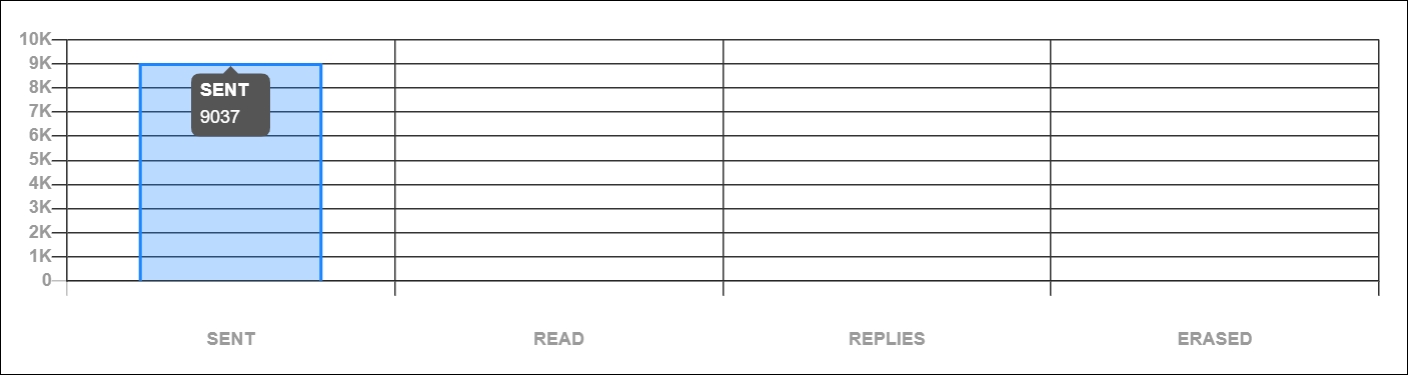
The vertical axis shows the number of messages sent, and the horizontal axis shows the number of messages successfully sent to the users, and those read, replied and erased by the users. If the campaign fails, no information appears in this chart.
You need to use the NOTIFICACION_RESP_SI_NO template for the console to be able to retrieve the number of messages replied by the users. Hover the mouse over any of the bars to see the exact number of messages sent, read, replied or erased.
At the end of the page, you will find a list of the last messages sent as part of the campaign. Refer to the Messages section to learn more about the information shown in this list of messages.
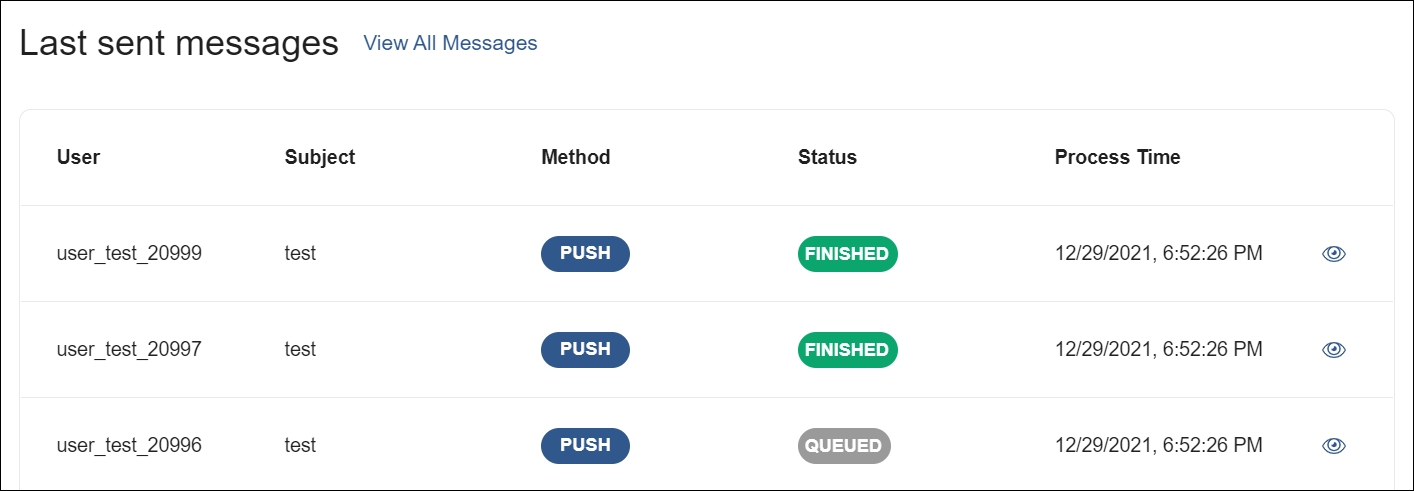
Click View All Messages on the top of this section to be redirected to the Messages page and visualize all the messages of that campaign. To open the Message Detail page of any message, find it in the list and click the eye icon to the right.