Compare Screens
The Compare Screen page allows you to compare the same screen on two different branches to see the differences between them and avoid conflicts when merging changes. To open this page, click Compare on your screen's list of additional options (vertical three-dot icon on the top right corner of your screen's card).
To start comparing, select a branch from the drop-down menu. The screen on the selected branch will be compared to the screen on your current branch (which is shown on the top right corner of Studio). See the annotated image below to learn more about this page.
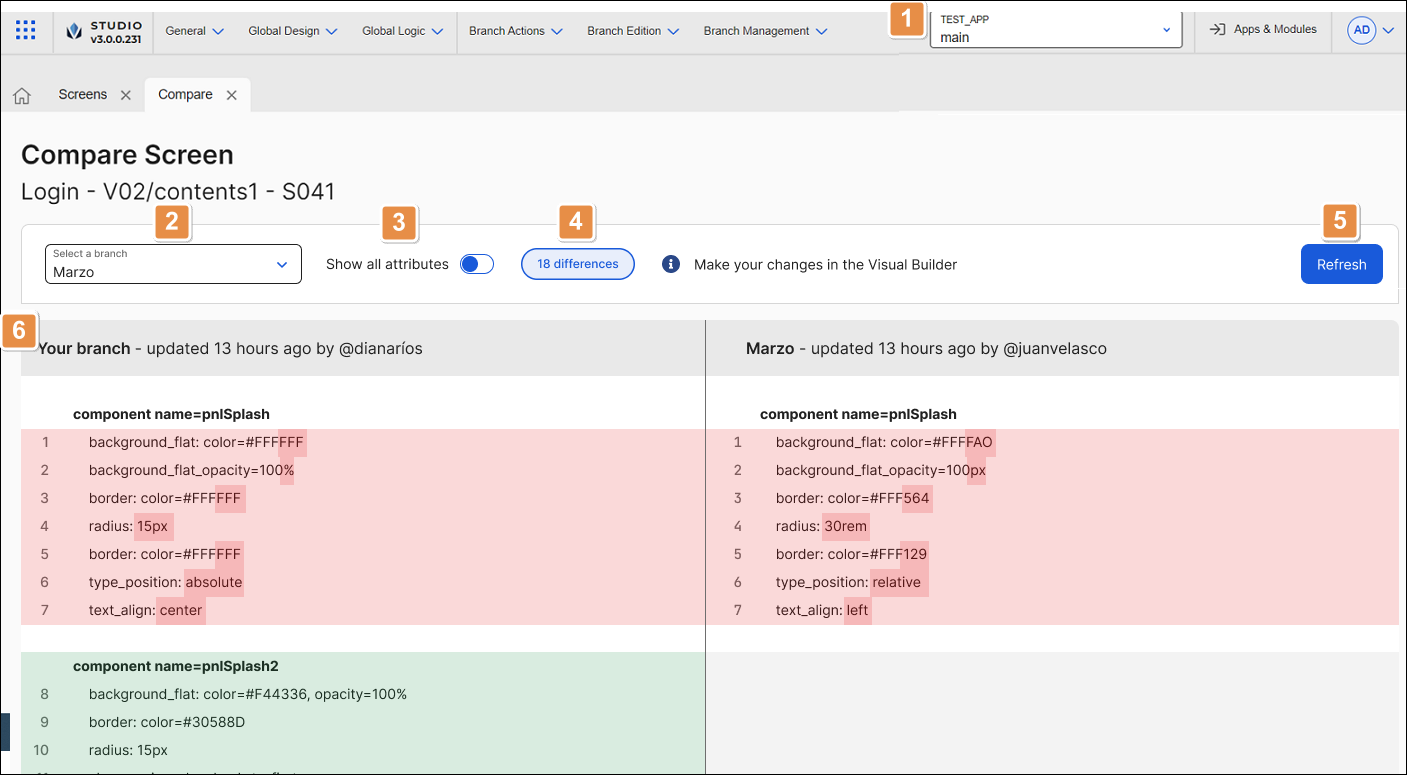
Current branch. Branch you are working on. Click to switch to another branch in your app or module.
Branch selection. Branch selected for the comparison. Click the drop-down menu to choose another branch to compare.
Show all attributes. Click the switch to display all the components of your screen with their attributes in the comparison. If the switch is off, only the attributes that differ between branches will be displayed.
Differences counter. Number of differences found between branches. If the Show all attributes switch is on, arrows will appear next to the number, which will allow you to navigate through the differences.
Refresh. Click to refresh the comparison.
Differences. Table that compares the two selected screens. Read below to learn more.