Inspect an Application with Devtools
Once you are connected to the application on the device, you are directed to the homepage with the configuration panel open, showing details about your application’s configuration. See the annotated image below to learn how to navigate the UI.
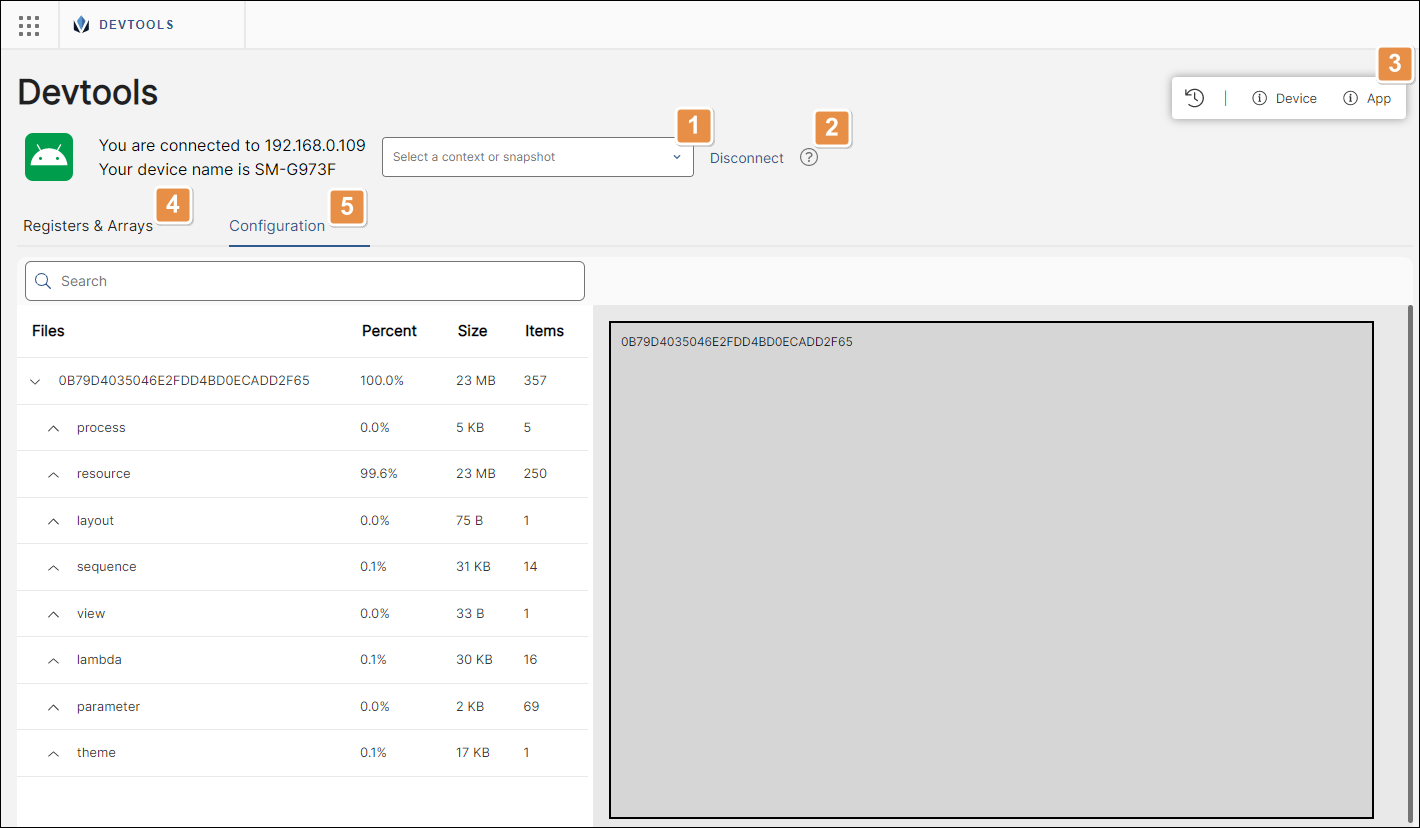
Context drop-down menu. Contexts are sets of registers and arrays values. Choose between the different contexts available, such as Global, Modules or Snapshots, if available. Global allows you to analyze the entire application. Below Modules you can see a list of every Studio module that is part of your app, if any. Select the one you want to analyze from the list. Snapshots are a type of context that is preconfigured from Studio. Read Snapshot to learn more about this type of context.
Disconnect. Click to disconnect from your device.
Toolbar.
Context Activity
Checks a history of any changes applied to the selected context. This includes updates made to arrays and registers. Also, there is a search bar you can use to find registers and arrays by name or value.
Device
Shows basic information about the connected device, such as model, device name, operating system, RAM memory usage, disk space, and carrier. It also details the view you are navigating.
App
Shows the application's properties and their values.
Registers & Arrays panel. This panel shows information about the registers and arrays set in your application for the context selected in the drop-down menu.
Configuration panel. This panel appears automatically when accessing Devtools. It details information about your app's configuration and its elements.