Usar API de llamadas
Para agregar la funcionalidad de Call API a tu app, debes usar una función o bloque específico en un proceso (Legacy o Lambda):
Nota
[en] You may also add a Call API to a legacy process using the VT_CALL_API function.
[en] Refer to the section below to learn how to add a Call API to a lambda process.
[en] Add a Call API to a Lambda Process
[en] To add a Call API to a lambda process, access your app's branch and, from the shortcuts or the Branch Actions tab, go to Processes. The Processes page opens in the Lambda processes tab. Click + New Lambda process on the top right corner of the page to open the Lambda Editor and follow the steps below. For this example, we will add the TroubleShooting Call API (to use Firebase Crashlytics functionalities) and use a specific function to add custom breadcrumbs to the log and help trace the path a user navigates before running into a crash or a non-fatal issue.
[en] On the right panel, complete the Name field to identify the process, for example: troubleshootingLogBreadcrumb. Add a description that explains the aim of the logic created. You may also add tags that allow you and your team to easily group processes according to their functionality, for example: troubleshooting.
[en] Find the Call APIs block category in the blocks menu on the left or use the search bar. Click to open the category and see the functions available. Drag the Execute Call API block into the canvas and connect it to the On Start block.
[en] Find the TroubleShooting block subcategory inside the Call APIs block category. Click to open the category and see the functions available. Drag the troubleshooting log breadcrumb event message block into the canvas and connect it to the Execute Call API block.
[en] Complete the troubleshooting log breadcrumb event message block with the text to be shown in the log as breadcrumb. You may also complete the block’s field with a token, using the register text block, as shown in the animated image below.
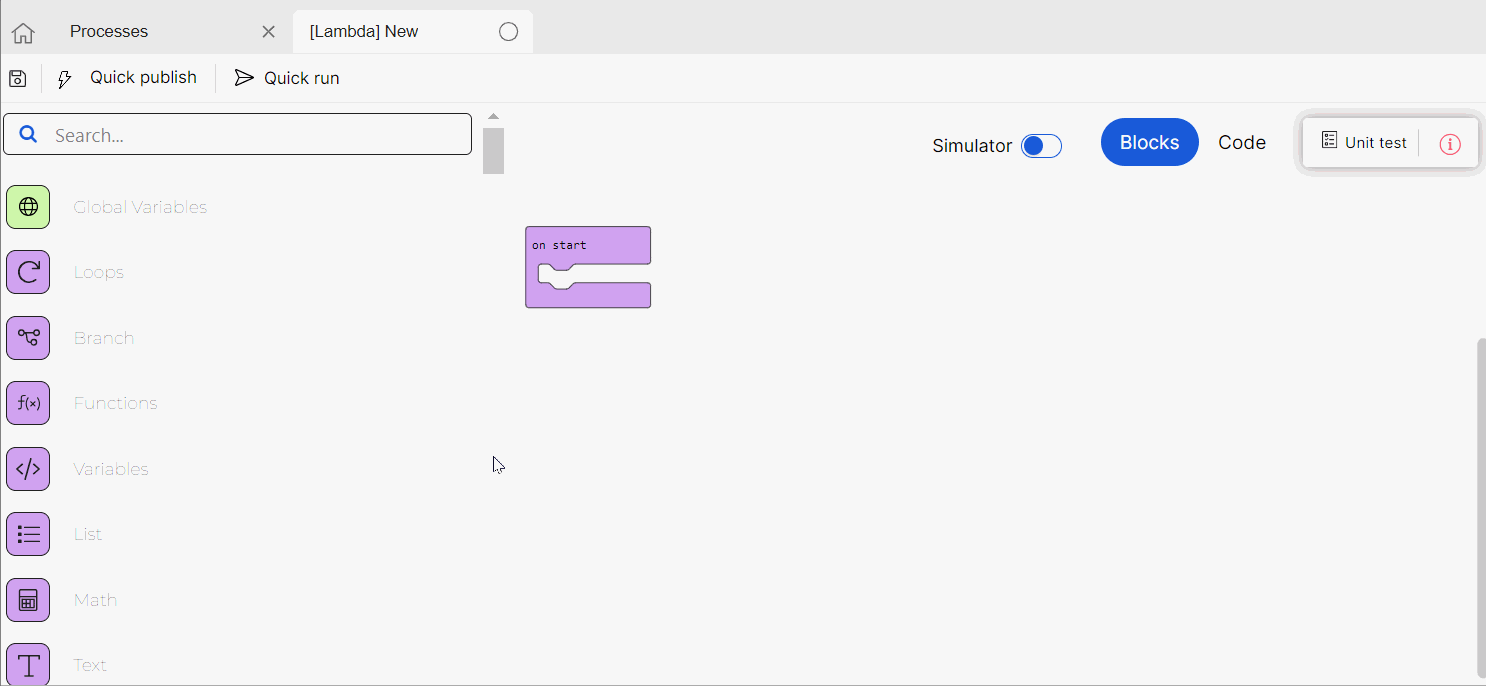
[en] Click Save in the actions bar. The Commit message modal opens, complete the description of the last changes made and, if applicable, the details of the JIRA ticket involved, then click Save again to finish the creation process. The lambda process created is ready to be invoked from the process, transaction or screen component where you want to leave the breadcrumb.