Tablero
Desde el panel de control, puede crear e importar aplicaciones y módulos, o elegir entre aplicaciones o módulos para navegar al contexto en el que trabajará. Consulte las secciones siguientes para obtener más información sobre el panel.
Apps Tab
Para abrir la pestaña Aplicaciones, haz clic en Aplicaciones. La pestaña contiene una lista de todas las aplicaciones disponibles en su entorno en la vista de tarjeta, con su nombre, destino, fecha de la última actualización y tipo de aplicación. Consulta la imagen comentada a continuación para obtener más información.
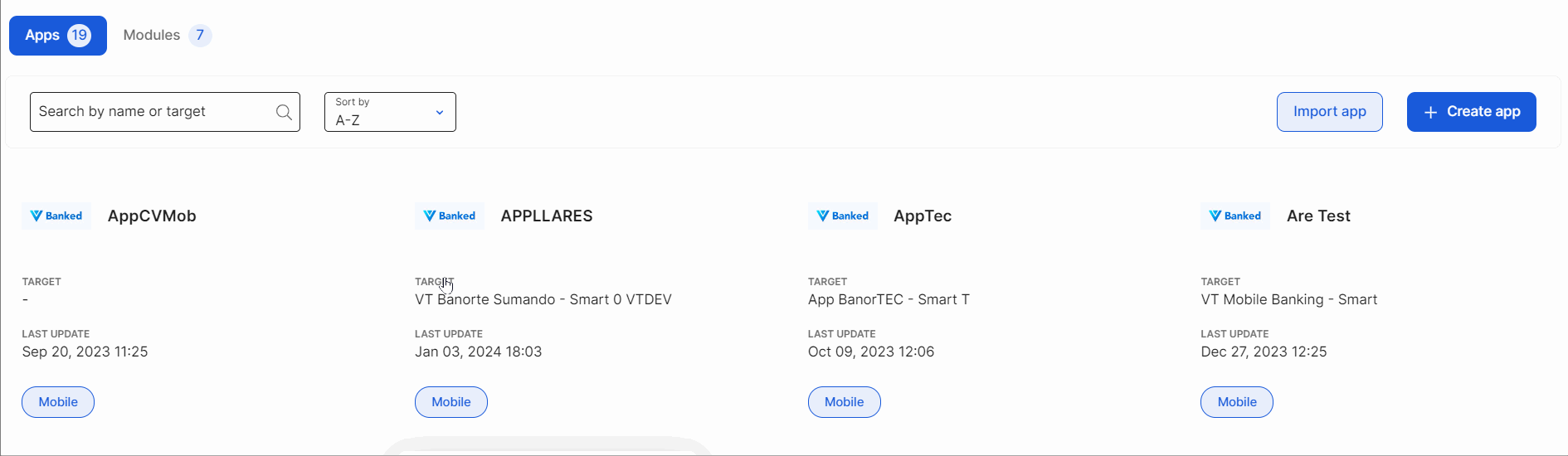
[en] From this page, you can create an app, import one (by uploading an .xml file), or select an existing app from the list.
[en] To find an app in the list, click the search bar and enter its name or target. You may also select a sorting criteria by clicking the arrow in the drop-down menu and selecting one of the options available (A-Z, Z-A, Oldest first or Newest first).
[en] Once you have found the desired app, click the app's card to load a list with the branches available for that app. Then select a branch to access that specific context. If the main branch is the only one created in your app, you are automatically redirected to that branch when clicking the app's card.
[en] You can also find a direct link to GitLab at the bottom of the branches' list. Refer to GitLab's documentation to learn how to navigate its interface, and manage and merge your branches from there.
Nota
[en] If you have the merge feature enabled in your environment, you will find a link to the Merge Requests page instead, to visualize and manage your requests from Studio.