Veritran Marketplace
Veritran Marketplace is a digital repository that can accelerate app building by providing omni-channel and multi-industry solutions created by Veritran and a community of developers, fintechs and software factories. There are two types of extensions available in Marketplace: App Templates and Feature Templates.
Partners may choose to share their own developments and innovations with the entire community or restrict access to their extensions by sharing them only with a specific group. You can use the Private Extensions filter to see only restricted-access extensions that have been shared with you.
Access Marketplace
You must have permissions to access Veritran Marketplace and subscribe to extensions. If you don't have the necessary permissions, contact your admin.
To access, log in with the same username and password you use for your Studio environment. If you are already logged into your Studio environment, you can click Visit Marketplace in the Overview tab to be redirected to the repository.
Navigate Marketplace
Refer to the annotated image below to learn how to navigate Marketplace.
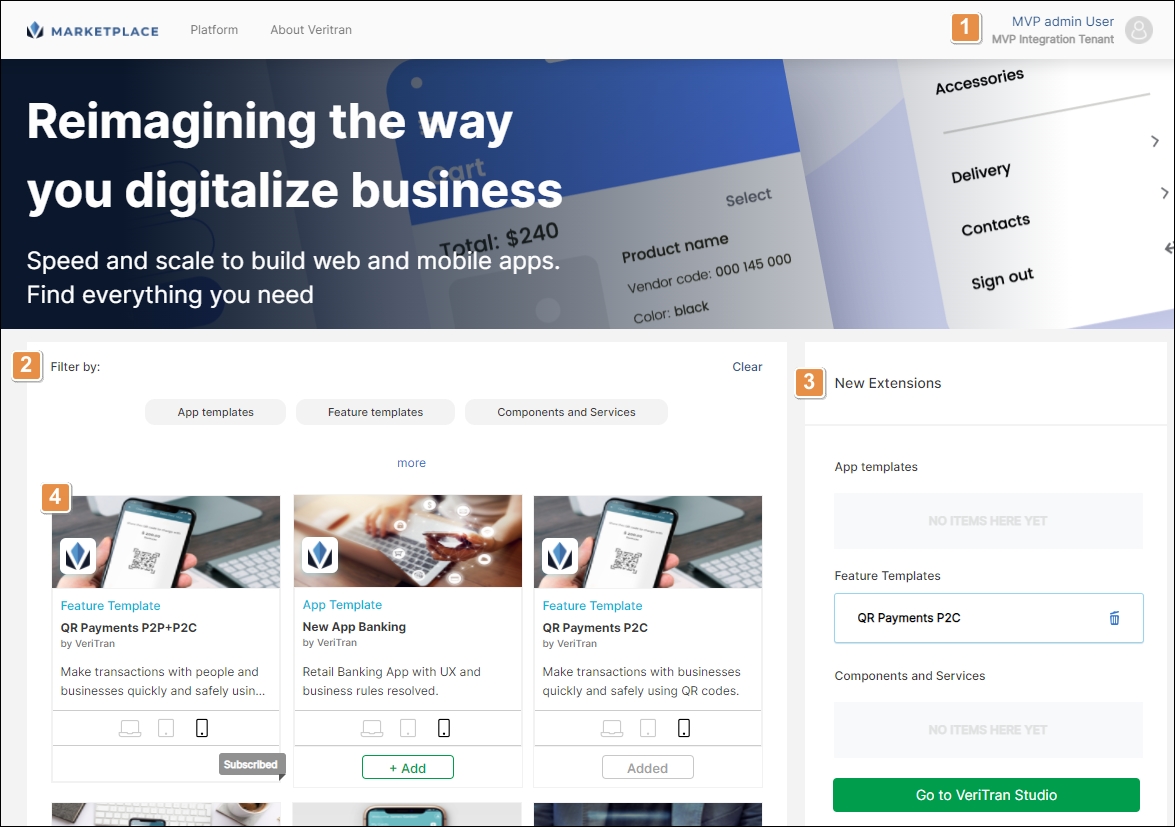
User Menu. Click your username to open a menu with the following items: Accounts, where you can switch to another account associated to your user, Extensions, where you can see a list of all the extensions subscribed, and Logout.
Filters. This section allows you to apply filters to narrow your search. You can choose a type of extension from the first row of filters, and click more to reveal a second row with the extensions' privacy settings.
Notice
The Components and Services extension type is not yet available.
Click Clear in the top right corner of this section to clear your filters.
New Extensions. This section shows the extensions added during the session, divided by category. Read Subscribe to Extensions to learn more.
Extensions. This section shows a list of all the extensions available, in card view. Read the section below to learn more.
Card View
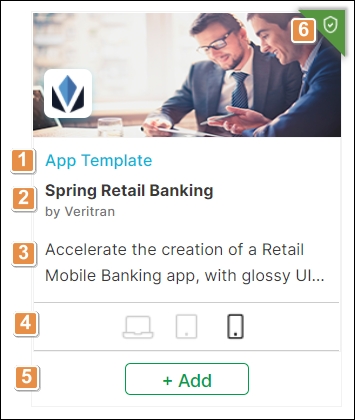
Type of extension.
Name of the extension and name of the company that created it.
Summary of the extension’s functionality. Hover the cursor over to read more.
Devices the extension is enabled for. The options are: desktop, mobile devices and web browsers.
+ Add. Click if you want to subscribe to the extension. This adds the extension to the New Extensions section, where you can continue the process.
Note
Extensions already added show the Added label instead of the + Add button, while extensions you have already subscribed to show the Subscribed label. Read Subscribe to Extensions to learn more.
Private Extension icon. When an extension is marked as private, this icon appears in its top right corner.
Click the name or image of any extension to open a complete overview including the following items: Description, Dependencies and Requirements. You can also begin the process to subscribe to the extension from this page.
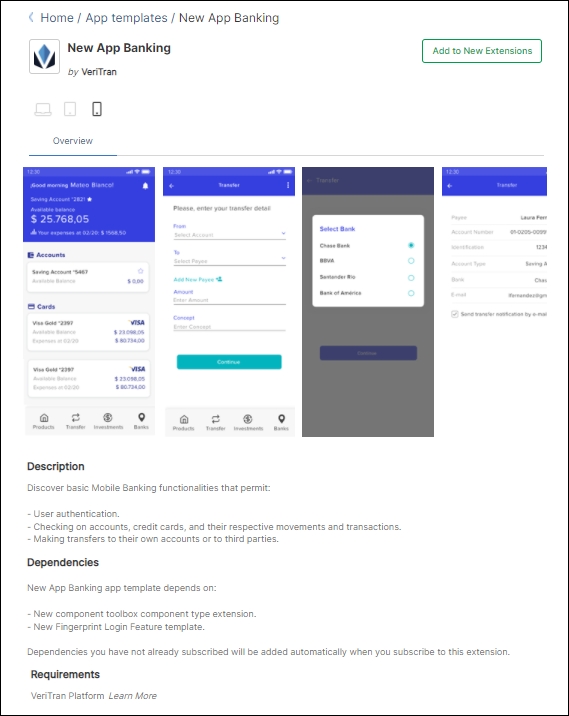
Private Extensions
The general purpose of Veritran Marketplace is for users to consume and share extensions with the community. Partners may choose to share their own developments and innovations with the entire community or restrict access to a local scope comprised of project teams, clients and other users of the partner’s choice.
When searching for an extension, you can narrow your search to public extensions or private extensions using the corresponding filters, as shown in the image below. Private extensions are marked with an icon in green in the top right corner.
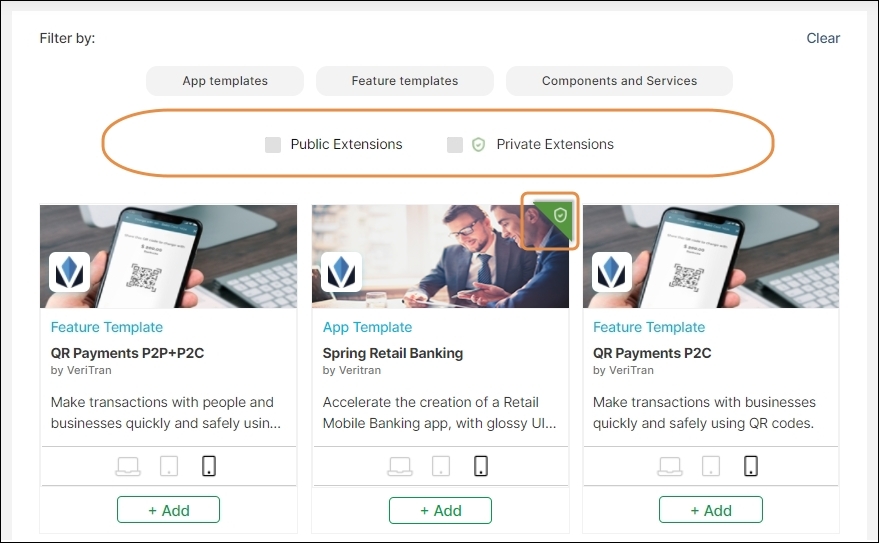
Note
If you have a Partner account, you will also have the option to narrow down your search to private extensions shared with clients.