Parameters
Parameters are configuration sets for the different components of your apps in Studio. They can be designated as global parameters or site parameters, depending on whether their value should apply to all the apps within the Studio environment (global scope) or be customized for each specific app (site scope).
The Parameters page shows a list of all the parameters in your Studio environment, and allows you to create, edit, import and export parameters. To access it, click General > Parameters. Refer to the annotated image below to learn more.
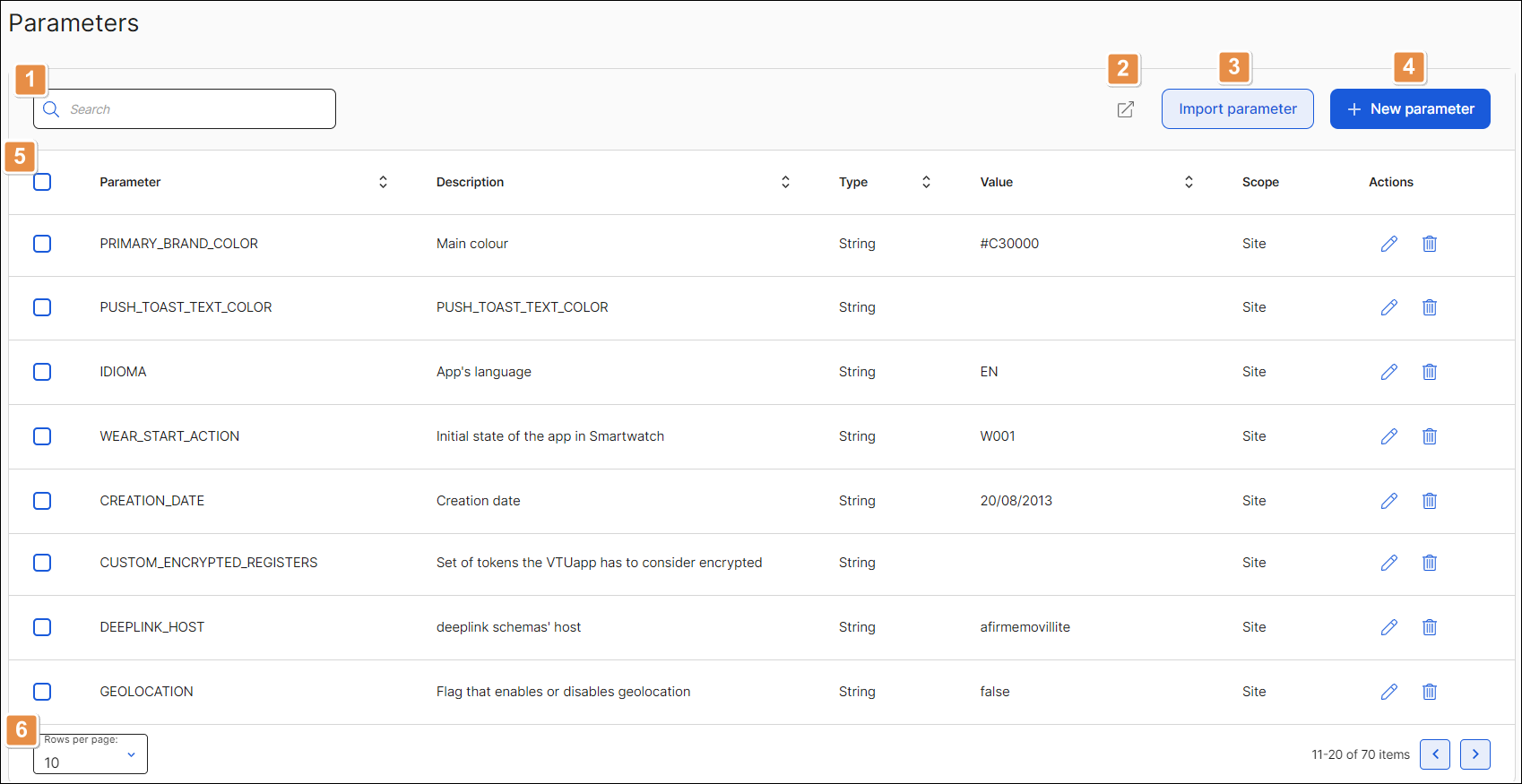
Search bar. Search a parameter by ID, description, type or value.
Export. Click to export the parameter or parameters selected as an .xml file.
Import parameter. Click to import a parameter in .xml format. In the file explorer that opens, find the configuration file of your parameter in .xml format. Select your file and click Import.
+ New parameter. Click to create a new parameter. Refer to Create or Edit a Parameter to learn more.
Parameters list. See a list of all parameters divided into the following sections:
ID
ID given to the parameter.
Description
Basic information about the parameter.
Type
Type of parameter chosen depending on the value it represents. It can be numeric, string, boolean or array.
Value
Value assigned to the parameter.
Scope
Shows if the parameter is a Global or Site parameter.
Actions
Edit
Click to edit the attributes of the parameter.
Delete
Click to delete a parameter.
Rows per page and pagination. Click the drop-down menu to display 10, 20 or 50 rows per page. Click the arrows to navigate through the pages of the list.