[en] Notification Server
[en] The Notification Server (Notif) is a platform service that allows you to create, manage and run messaging campaigns. Messaging campaigns include the messages sent to the users’ inboxes and the notifications for each of those messages. It also allows you to customize the parameters of your messages according to the needs of each campaign.
[en] Pre-requisites
[en] You must have permissions to access Notif. If you don’t have the necessary permissions, contact your admin.
[en] Access Notif
[en] To access Notif, enter the URL in the browser, and log in with your username and password. If you are redirected to Notif from the Workspace platform, you don't need to enter your credentials again.
[en] If you only have one product, you will automatically enter to Notif's main screen If you have more than one product, Notif directs you to a screen where you can search for and select the product you will be working on.
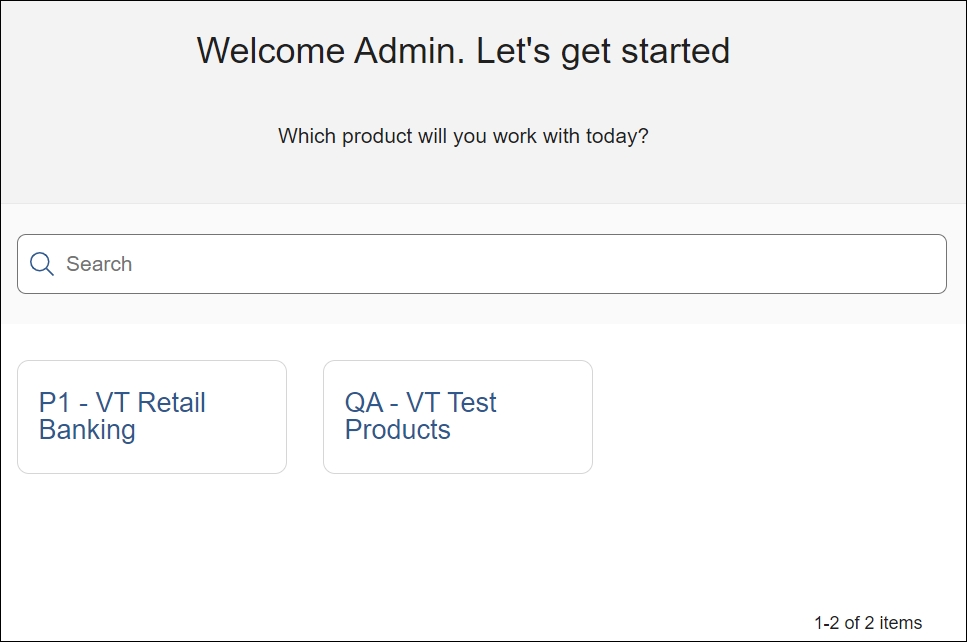
[en] Select a product to access Notif's main screen. The Campaigns page opens by default.
[en] Navigate Notif
[en] Refer to the annotated image below to learn how to navigate the interface.

[en] Platform components. Click the grid icon to expand a menu where you can select a different platform component to navigate to. Only those components you have permissions for will appear as options. Click the grid icon again to collapse the menu. You can also click the arrow at the bottom of this menu to expand or collapse it.
Importante
[en] Partner users have the option to change the client from the drop-down list that appears on the top of this menu. Client users won't see the Choose client drop-down list on screen.
[en] User products. Click to switch to another product associated to your user. If you can't find the product you want, click See More at the bottom of the drop-down to be redirected to the initial product selection screen.
[en] Get help. Click to open Veritran Docs and learn more about this and other components within the Veritran platform.
[en] User settings. Click to access the user settings, where you can choose to manage your sessions and change your password from Workspace, or to log out.
[en] Main menu. Click any of the sections to go to the corresponding page. Refer to the table below to learn more.
[en] Campaigns
[en] Access the Campaigns page, where you can view and create messaging campaigns. This page opens by default when you access Notif.
[en] Notifications
[en] Click to expand the collapsible menu that shows Templates and Messages. Click Templates to access the Templates page, where you can create or edit a message template. Click Messages to access the Messages page, where you can view the messages that have been part of a campaign or send a new message.
[en] Users
[en] Access the Users page, where you can view and manage the universe of users that can receive notifications.
[en] Downloads
[en] Access the Downloads page, where you can download any campaign summary or detail as a compressed .csv file.
[en] Providers
[en] Access the Providers page, where you can view and manage the existing message delivery providers.
Importante
[en] If there is a connection or configuration issue while loading a page or while saving a campaign or template, a dependencies status banner or popup appears on screen. Click it to access the Dependencies section and learn more about the issue.