[en] Entity Management System (EMS)
[en] The Entity Management System (EMS) console allows you to manage content that will eventually be used by mobile and web channels. The content includes promotions and points of interest (POI) based on geolocation.
[en] Pre-requisites
[en] You must have login credentials for the EMS console and allow it geolocation access to your device. If you don’t have the necessary credentials, contact your admin.
[en] To access the map view option for POI, you must have the integration with Google Maps enabled in your environment.
[en] Access and Navigate EMS
[en] To access the console, enter the URL in the browser, and log in with your username and password. If you are redirected to EMS from the Workspace platform, you don't need to enter your credentials again.
[en] If you only have one product, you will automatically enter to the main screen of the console. If you have more than one product, EMS directs you to a screen where you can search for and select the product you will be working on.
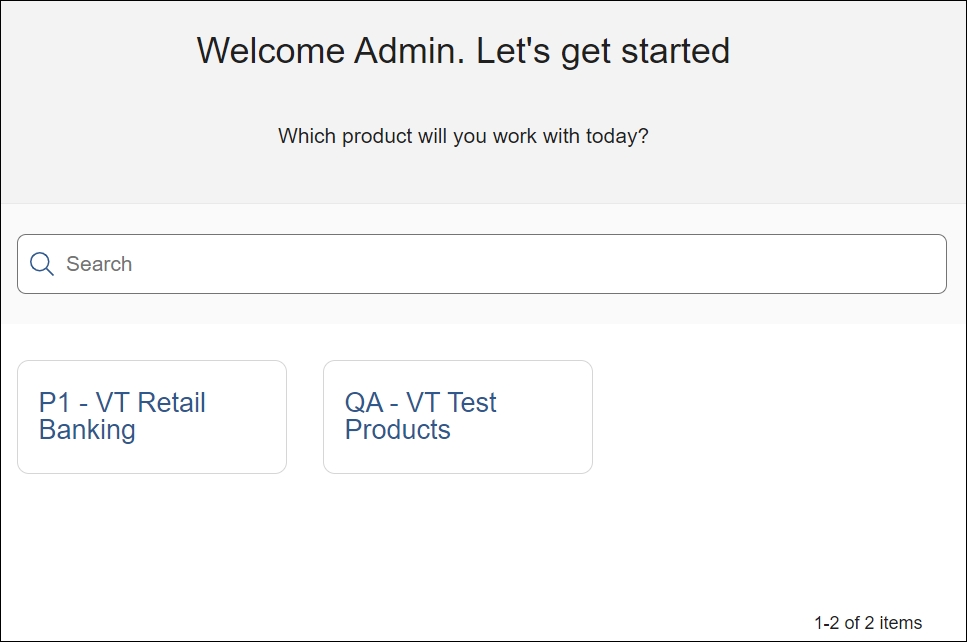
[en] Select a product to access the main screen of the console.
[en] The console opens in the Points of Interest page, where you can view and edit POIs and create new ones. Use the navigation side bar on the left margin to access the other features available in the console. Refer to the annotated image below to learn how to navigate the interface.
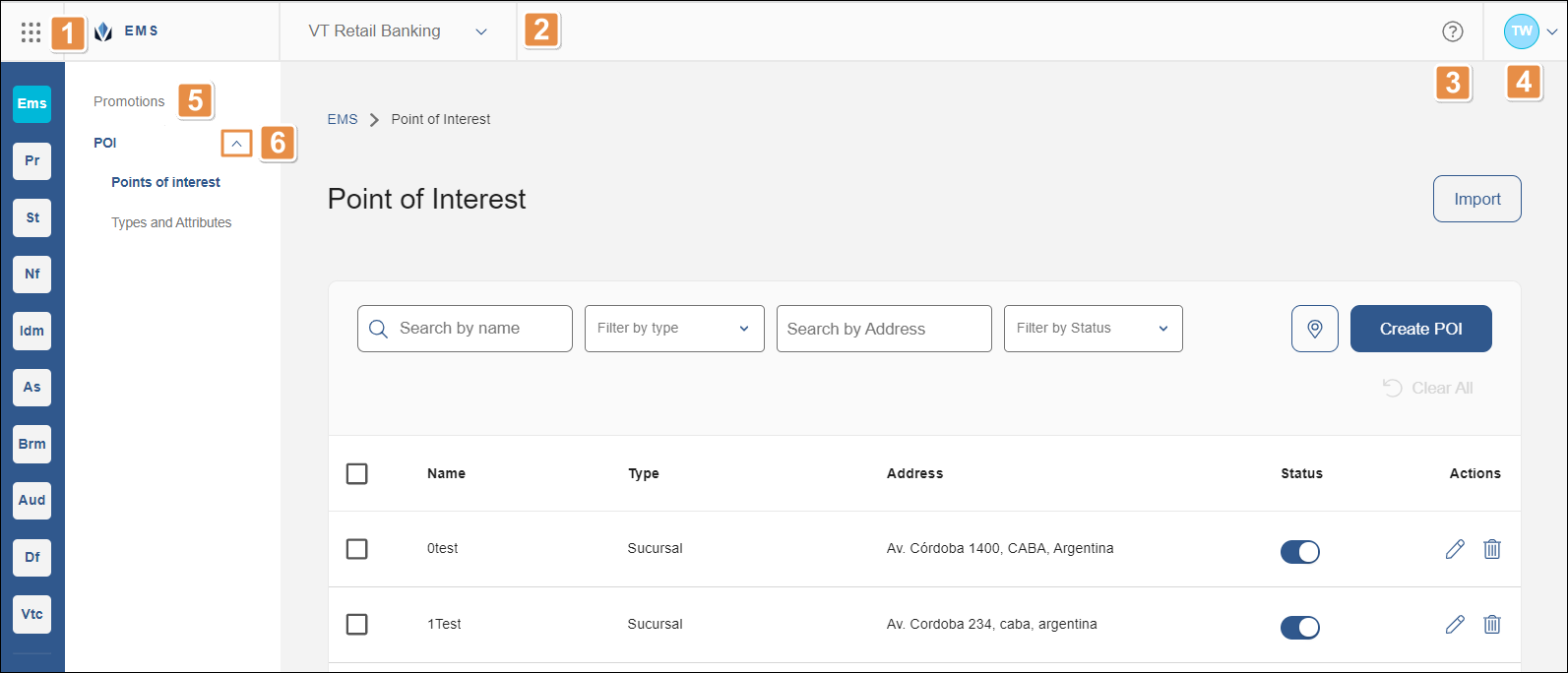
[en] Platform components. Click the grid icon and click any of the options to access a different product within the Veritran platform. You can also access any of these products by clicking on the respective icon located below the grid icon.
[en] User products. Click to switch to another product associated to your user. If you can't find the product you want, click See More at the bottom of the drop-down to be redirected to the initial product selection screen. Note that you can also change the product from the Points of Interest page and from the Promotions page.
[en] Get help. Click to open Veritran Docs and learn more about this and other components within the Veritran platform.
[en] User info. Click the arrow and and then click Logout to close your session. You will be redirected to the login page.
[en] Promotions. Click to access the Promotions page to view and create promotions.
[en] POI. Click the arrow and then click Points of Interest to return to the Points of interest page, or click Types and Attributes to view and edit POI types and their attributes .