[en] Authentication Server
[en] The Authentication Server (AS) allows you to control security, authentication and authorization elements for users and manage passwords and two-factor authentication tokens for any app in the Veritran platform. These elements are controlled through rules, which you can configure differently for each app according to the client's needs.
[en] In addition, AS allows you to keep track of any changes made to the rules through the versions control.
[en] Pre-requisites
[en] You must have AS installed in your Workspace environment and the permissions to access it. If you don’t have the necessary permissions, contact your admin.
[en] Access and Navigate AS
[en] To access AS, enter the URL in the browser, and log in with your username or email and password. If you are redirected to AS from Workspace, you don't need to enter your credentials again.
[en] In both cases, the console opens by default in the User Status page (Monitoring > User Status). Refer to the annotated image below to learn how to navigate the interface.
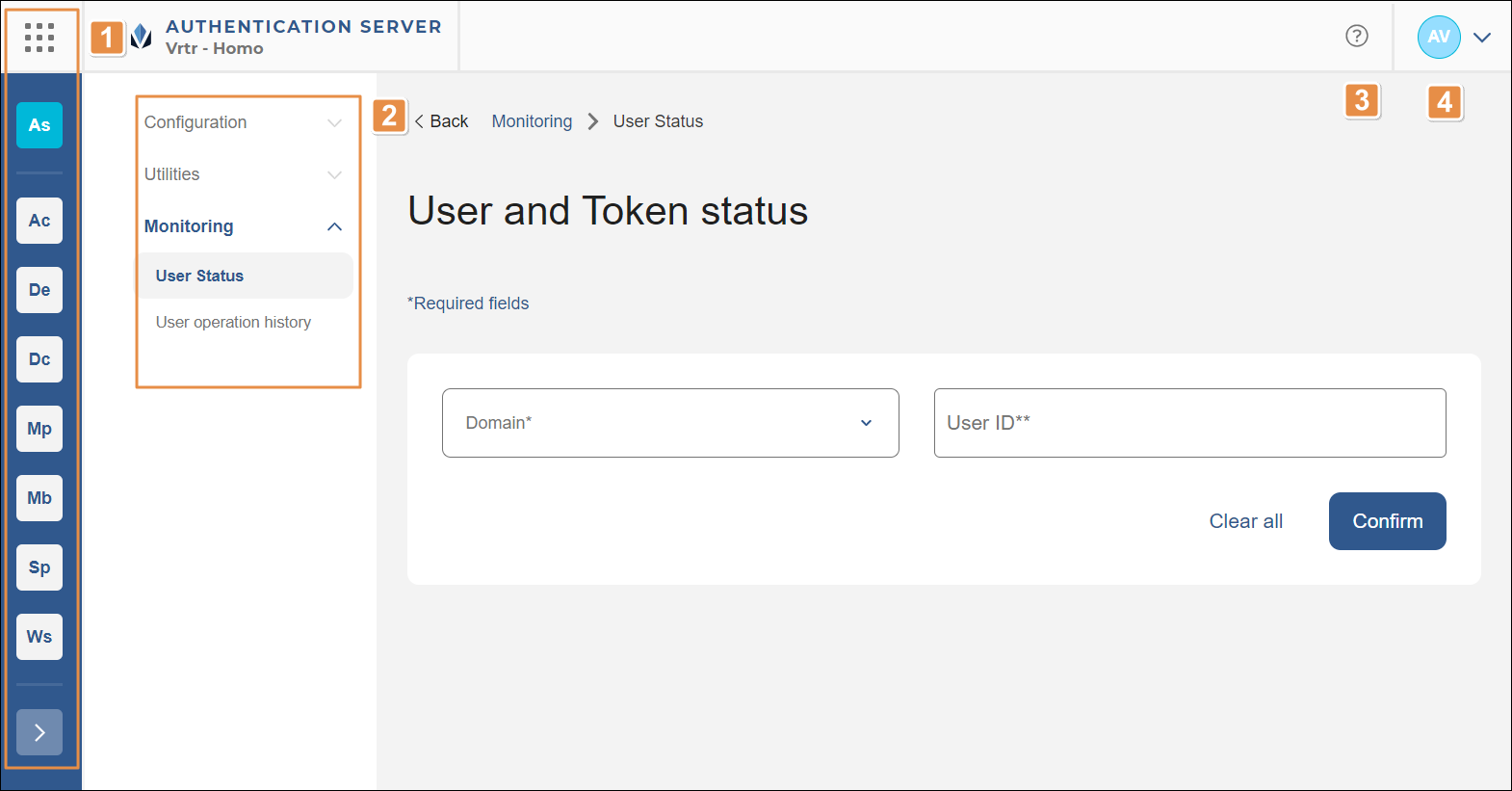
[en] Platform components. Click the grid icon to expand a menu where you can select a different platform component to navigate to. Only those components you have permissions for will appear as options. Click the grid icon again to collapse the menu. You can also click the arrow at the bottom of this menu to expand or collapse it.
[en] Side menu. Pages in AS are organized within three sections that you can click to expand or collapse:
[en] Configuration: From this section, you can access the Versions, Rules, Domains and Transaction Resp. Code pages.
[en] Utilities: In this section, you can find the Users and Token subcategories. Click Users to access the options to set a user password, block or unblock a user. Click Token to access the options to disable or destroy a token.
[en] Monitoring: From this section, you can access the User Status and User operation history pages.
[en] User settings. Click to access the user settings and then click the desired action: Manage Sessions, Change Password or Logout. Refer to the Workspace to learn more about each action available.
[en] Get help. Click to open Veritran Docs and learn more about this and other components within the Veritran platform.