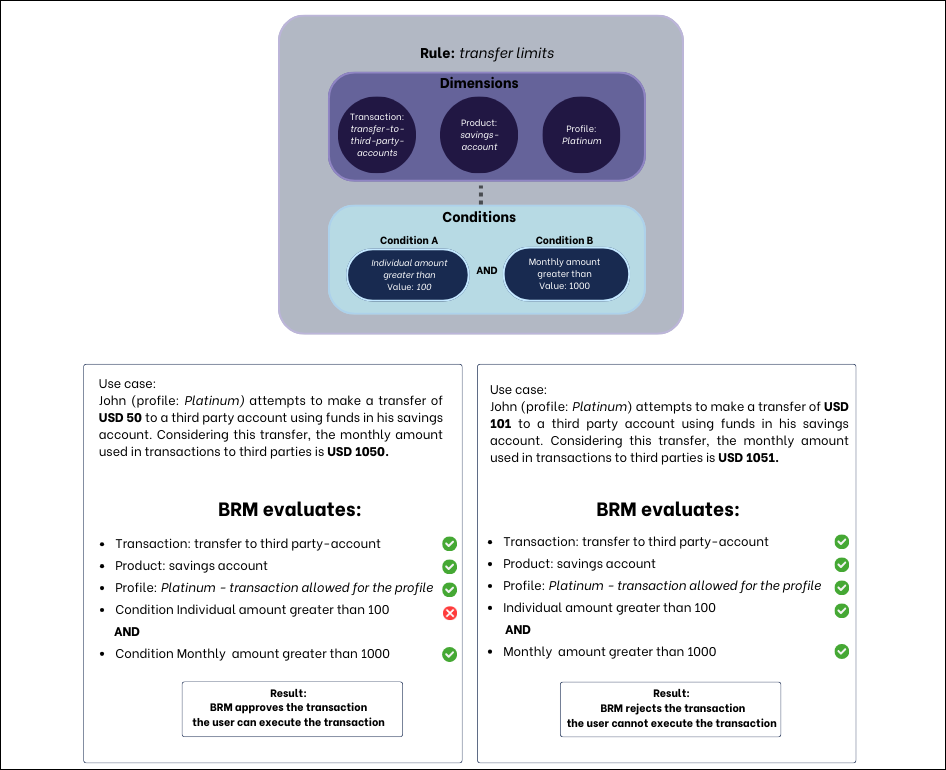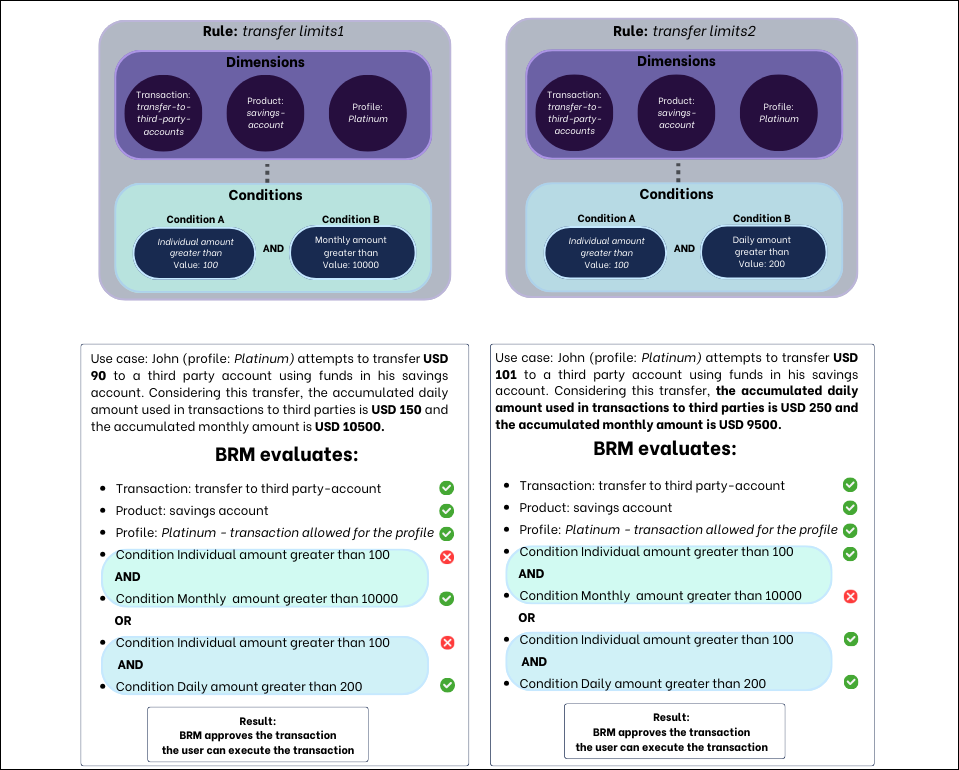[en] Evaluation History
[en] Once you defined the transactions, products, profiles and business rules required according to your client's needs, and invoked those configurations from the host and subsequently, from Studio, app users will be able to operate in the app. In BRM, you can see any transactions attempted by users in the app, including their results and details.
[en] In the Evaluation History page (BRM Home > Evaluation History), you can see the history of transaction evaluations. It includes a registry of all transactions carried out by app users classified under the profiles set in BRM, the business rules applied, and the result of each transaction—whether it was approved or rejected and therefore, if it was executed by the app user or not. It also allows you to understand why a transaction was approved or rejected by the BRM system.
[en] The BRM system evaluates the transaction in the following order:
[en] First, it checks the profile of the app user attempting to execute the transaction. If the profile contains the attempted transaction as an Allowed Transaction —which means that the user is allowed to execute the transaction—, the evaluation process continues.
[en] Then, it checks whether the transaction has any business rule applied to it. If no rule is applied to the transaction, it only considers the first step and the app user will be able to successfully execute the transaction.
[en] Lastly, if the one or more rules are applied to the transaction, the system evaluates the conditions applied, to determine whether the attempted transaction should be rejected. If the transaction meets the conditions defined, it is rejected by the system.
[en] For example: the app user John Doe under the Silver profile attempts to execute a transfer of USD to another account for an amount of USD 199. According to the client's requirements, the transaction of transfers in USD for Silver profiles has the condition individual amount lower than 200 applied, which means that any transactions for an amount lower than USD 200 must be rejected. In this case, since the transaction amount is 199, the transaction will be rejected by the BRM system and the user won't be able to execute the transfer.
Nota
[en] Transaction records contain data about the result and the rule applied when the end user attempted to execute it. Changes to the rule configuration applied aren't reflected in the transaction's evaluation history.
[en] Follow the instructions below to learn how to find and read the records on a transaction.
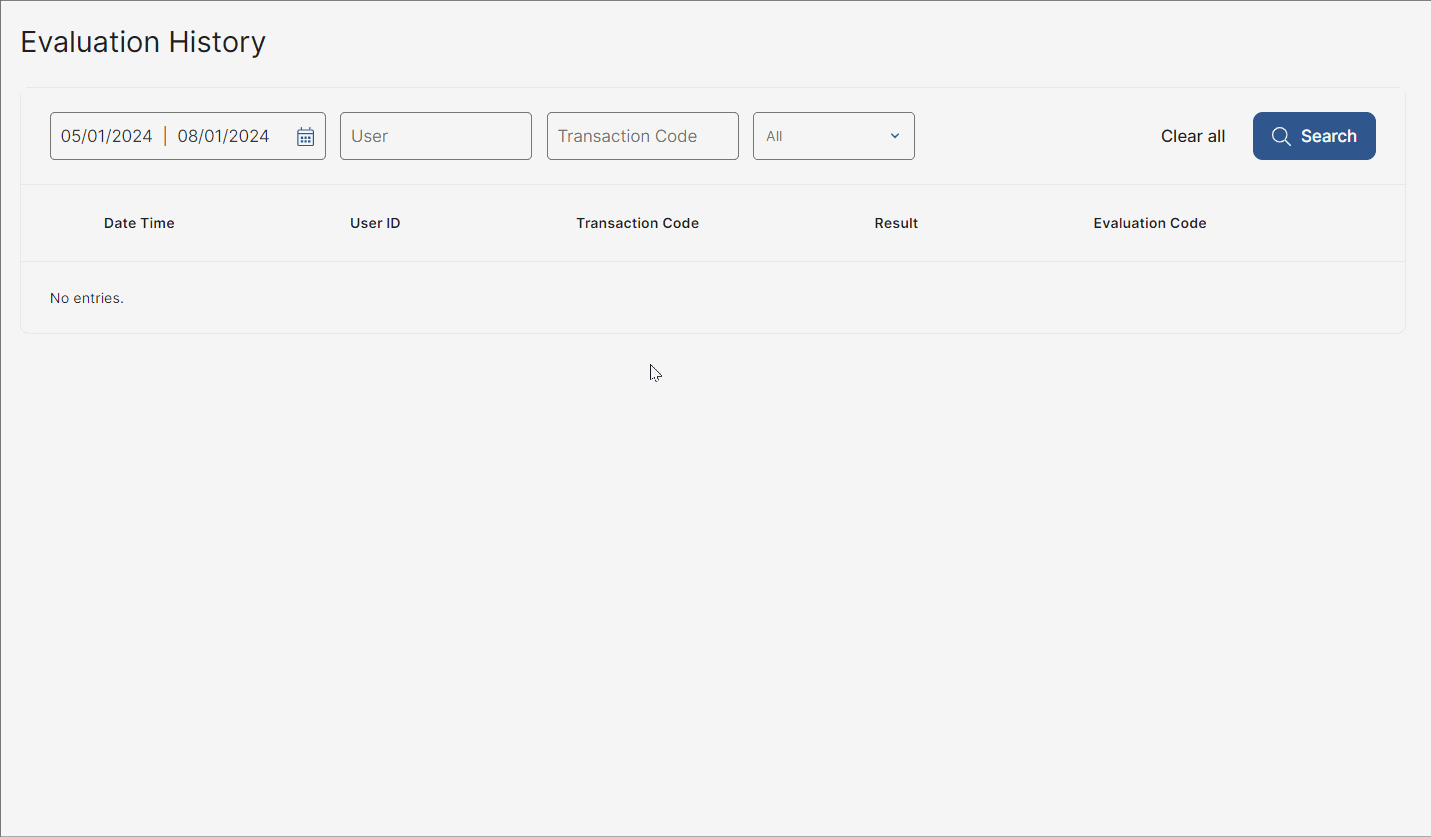
[en] Find transactions using any or all of the options available. Once you added the filters you need, click Search. To clear the filters set, click Clear all. Learn about the filtering options available below:
[en] Click the calendar icon in the dates selector and select a start date and an end date to see only transactions attempted during that period. By default, the calendar has the last three days period selected.
[en] Use the User search bar and enter an app user id to find the transactions attempted by a specific user.
[en] Use the Transaction Code search bar and enter a transaction name to find the transactions attempted by a specific user.
[en] Narrow down the list by clicking the arrow and selecting an option from the transaction result filter: leave All selected by default to see all transactions available, click Approved to see only the transactions approved by the system or Rejected to see only the transactions rejected by the system. If you select Rejected, the Rejected rule name filter appears, where you can enter the name of the rule which contains the conditions that caused the transaction to be rejected by the system.
[en] Once the list of transactions is displayed, you can see the following details for each transaction: date and time on which the app user attempted to execute the transaction, id of the app user, transaction code, result of the transaction and the evaluation code, which is an internal code defined by the BRM system for each transaction evaluated.
[en] Click the down arrow to see additional information on the transaction evaluation.
[en] Transaction Details
[en] This section includes the following details, specified in chips (in order of appearance): Values of the parameters configured when the transaction was created. This section includes: the id of the user who attempted to execute the transaction, the transaction code and amount, the conditions of the rule applied (if any), and the channel through which the transaction was attempted (which can be web or mobile).
[en] Profile Result
[en] This section specifies if the transaction was approved or rejected based on whether the transaction attempted was allowed or disallowed for the profile under which the app user is classified. This section contains one of two messages. It reads The user's profile accepted this transaction if the transaction is included in the Allowed Transactions section of the profile's settings or The user's profile rejected this transaction if it is included in the Disallowed Transactions section of the profile's settings.
[en] Involved Rules
[en] This section includes information about the business rules applied to the transaction attempted by the app user (if applicable), regardless of the transaction result.
[en] If this section shows the message No rule rejected this transaction, it may mean that the transaction:
[en] was approved because it was allowed for the profile involved;
[en] was approved because it was allowed for the profile involved and has not met the conditions set in the rule; or
[en] was rejected because it was disallowed for the profile involved but no rule was defined.
Importante
[en] Refer to the Profile Result and Involved Rules messages to understand why the transaction was approved or rejected.
[en] If this section contains a red X circle sign and a rule name, it means that the transaction was rejected because it met the conditions of the rejecting rule applied to it. Click the sign or the right arrow in the sign to see the configuration of the rule involved.