Button
Platforms | Web and mobile apps |
Operating Systems | Android and iOS |
The Button component indicates an action (for example, showing a screen or submitting a form) and allows the app user to perform such action by clicking or tapping the component. To insert a Button component in the screen, go to the Left Panel in the screens editor. Go through the list of components to find the Button component or click the search bar and type its name. Then, drag and drop the component into the canvas and configure its attributes in the right panel. Refer to the sections below to learn more.Left Panel
How to use a button component in an app
This section includes a use case that explains how you should use and configure a button component to fulfill a request made by GoldBank, your client.
GoldBank asks you to redesign the error modal that appears when an error occurs and a transfer transaction cannot be executed. This error is not specific and cannot be classified, so you need to add a generic message for the user to understand that the transaction was not executed and must go back to the Transfers section and try again.
The screen below shows the components that are included when the error occurs: an image of the GoldBank logo, an image of the error, a text label with a message for the user, and a button that the user clicks to acknowledge the message and be redirected to another screen. For purposes of this example, the use case will only give you instructions on how to build and configure the button to go back to the Transfers screen. Refer to the instructions below to learn more about how to configure the screen according to the client's requirements.
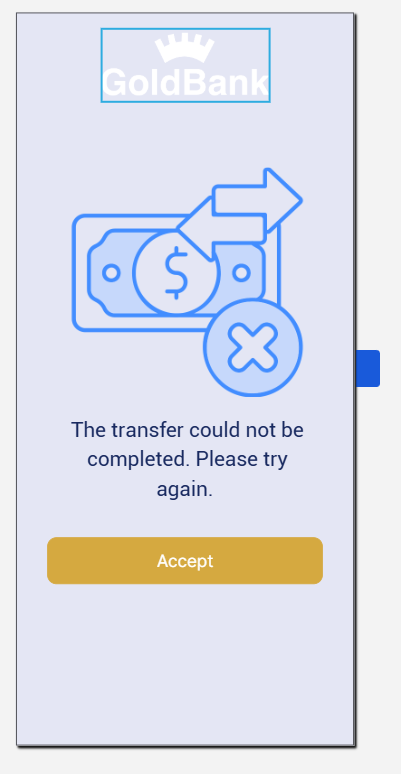
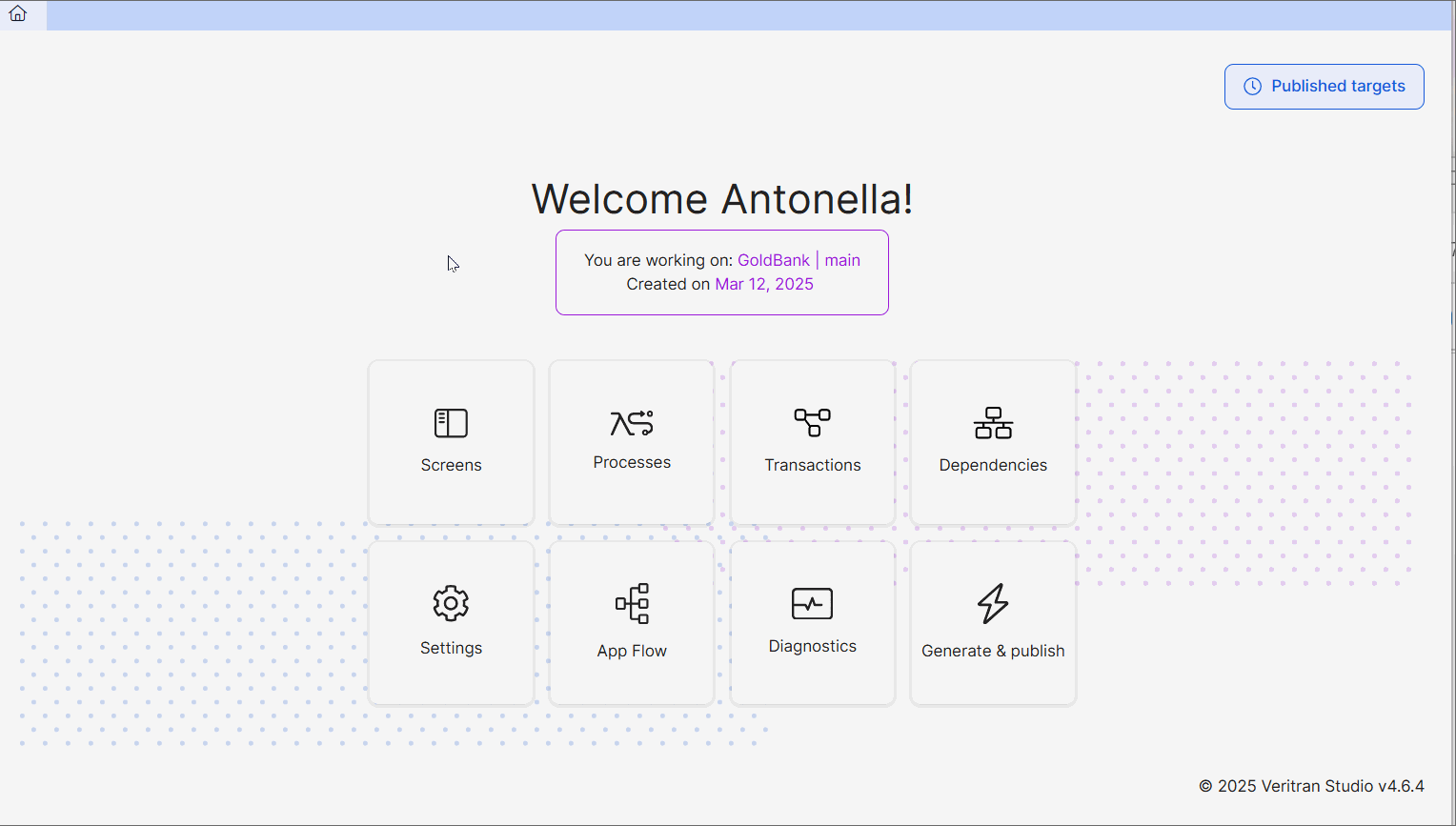
Go to the GoldBank app. In the Overview, click Screens.
Click + New screen to open the screens editor.
In the screens editor, go to the left panel and then go to the Info tab. Add a name to identify the screen, for example: transfer_error, and a description including information about the purpose of the screen, for example: Screen that shows error message when a generic error occurs during a transfer. . In addition, add the sequence. You can also add tags to easily find the screen in the screens list in the future, for example: button , text label and transfers .
Note
Screen name must comply with Veritran naming conventions.
Click Save (diskette icon) to save the Info changes before editing the screen. The Commit message modal opens, where you have to enter a description informing why the screen was created or edited for the branch previously selected. You can also add the Jira ticket where the request was defined, if applicable. Then, click Save and continue.
As the best practice, you must add the parent flex container to the canvas and configure it. Within this flex container, you will add secondary flex containers that will represent the sections within the screen. In this case, you will add only one secondary flex container, where you will include the button component.
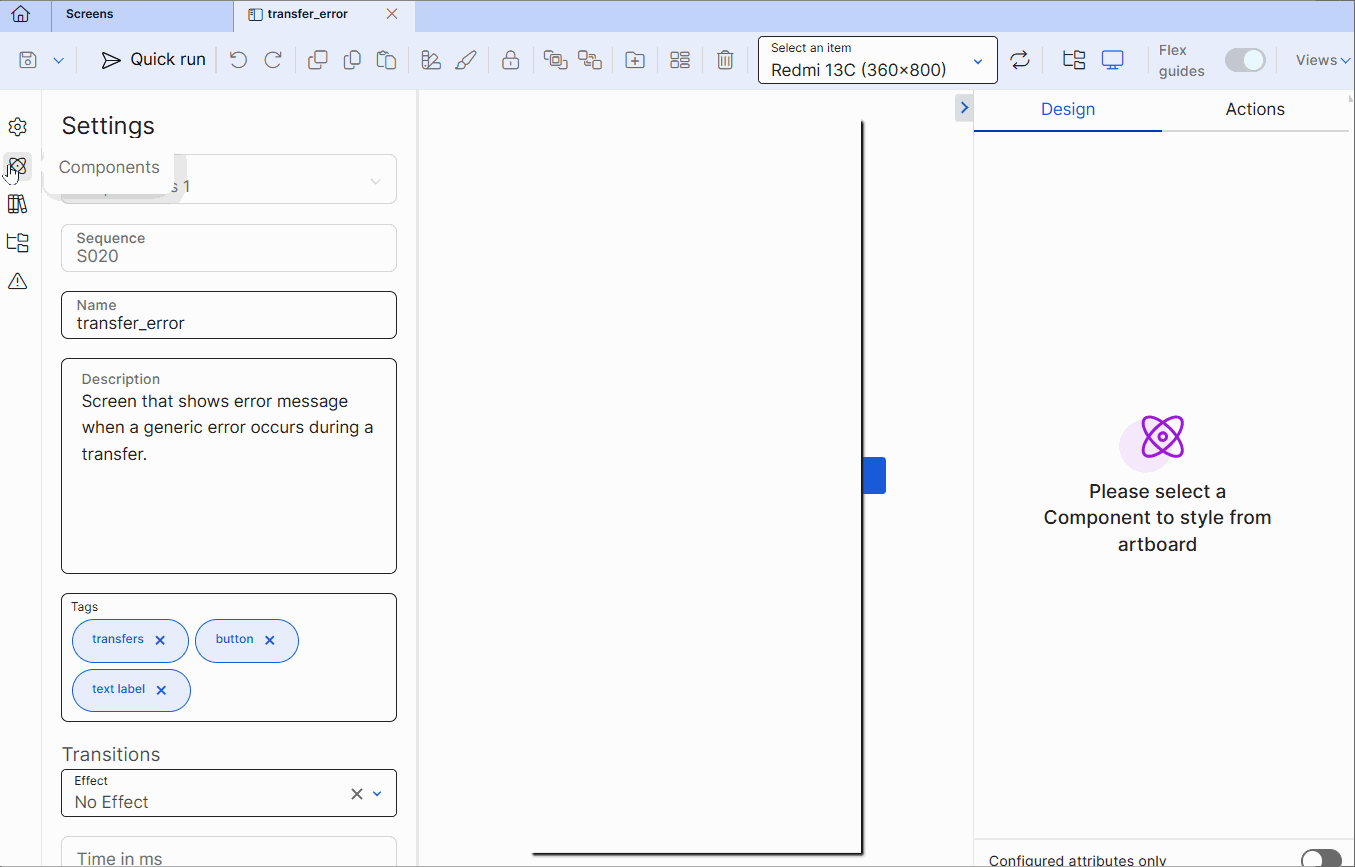
Go to the left panel and go to the Components tab. Type Flex Container in the search bar or find it in the list. Then, drag and drop it into the canvas to use it as a main flex to contain any other flex containers within it.
Go to the right panel. In the Name field enter flxParent.
Go to the Component Id field and enter flxParent.
Go to the position and alignment section. Delete the values in the X and Y attributes. In the W and H attributes, leave 100 and % (percentage) selected as unit of measurement, so that the flex container covers the entire screen (both in length and width).
As required under the project's design, go to the Background section and enter a color for the flex container's background. In this case, enter #E4E6F4, which is the hexadecimal code that represents the shade of blue defined for the app according to the client's requirements.
Tip
As a best practice, enter the hexadecimal code for the color required instead of selecting a color from the color picker.
Go to the Size & Position section. In the Position type field, select Relative.
Tip
As a best practice, the parent flex container, secondary flex containers, and child components must have the Position Type defined in Relative. With the Relative positioning, child components are aligned one after the other according to the parent flex container layout (either in columns or rows). In addition, if the size of a child component is modified, relative positioning will allow all the child components to reorganize automatically, to avoid overlapping between them.
Go to the Layout section.
In the Direction subsection, select Column, so that the components within the flex run from the top to the bottom of the container.
In the Align subsection, select stretch, so that the components inside the flex container are aligned and stretch across the entire space of the container.
In the Justify subsection, select start, so that the components within the flex are placed at the top part of the container.
In the Children section, select Wrap so that, if the components within the flex container exceed its maximum width, they are placed below the rest of the components. Then, from the wrapping options that appear, select Start.
As per the client requirements, the button must contain an Accept message, that indicates that the user understands there was an error, and must redirect the user back to the Transfers page, so they can try executing the transaction again.
Read the instructions below to configure the set the button. To learn more about how to configure the text label and image components, read the Image and Text Label articles.ImageText Label
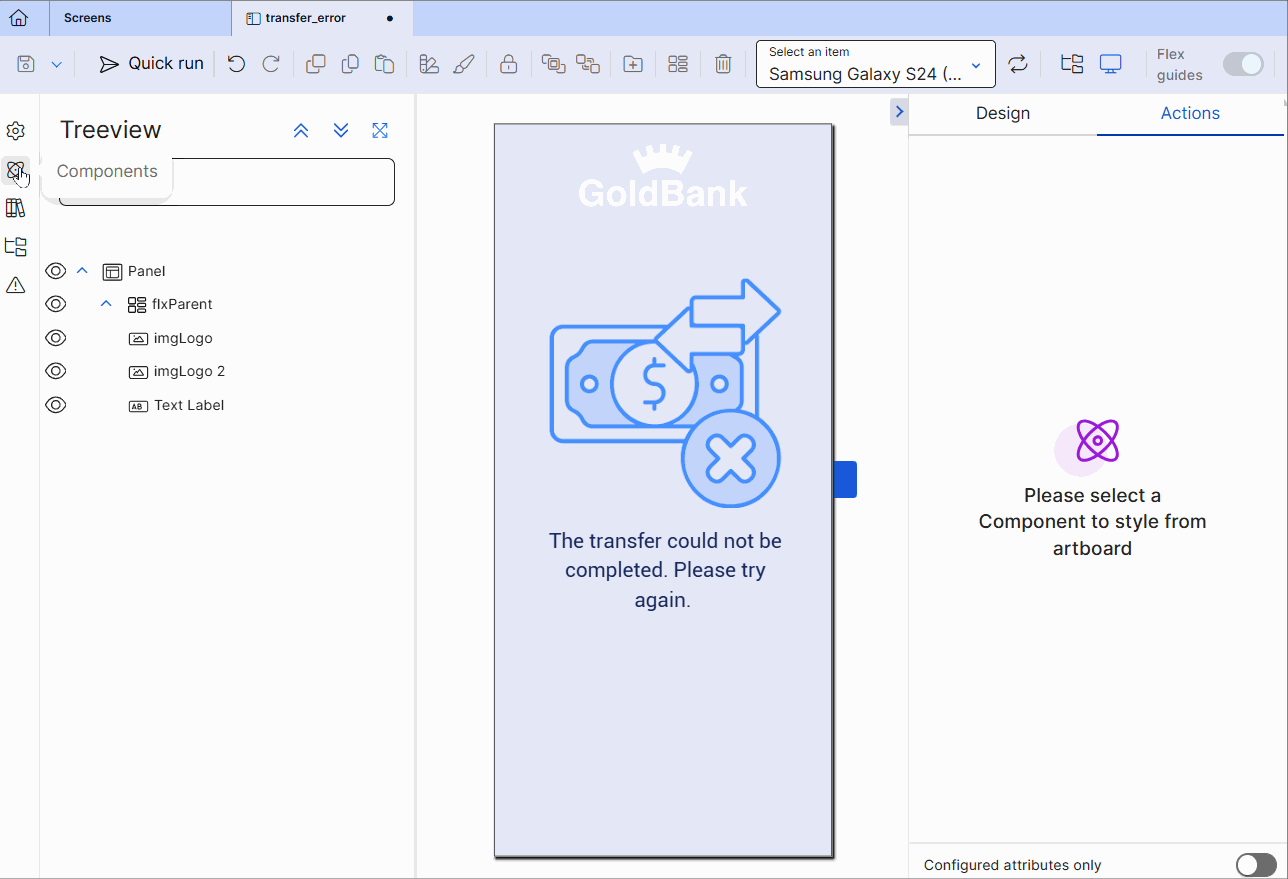
Go to the Components tab in the left panel. Type Button in the search bar or find it in the list. Then, drag and drop it into the canvas. Make sure it appears as the last component listed in the treeview.
Go to the right panel. In the Name field, enter btnAccept.
In the Component Id field, enter btnAccept.
Go to the position and alignment section. Change the values but leave the unit of measurements that appear by default.
In the X field, enter 9.
In the Y field, enter 58.
In the W field, enter 82.
In the H field, enter 50.
Important
Since the app has a theme applied, the button component has a specific style applied. Do not modify the Background, Border, Radius sections and CSS Class field values.
Go to the Basic section. In the Value field, enter Accept.
Go to the Text section. In the Font Size field, change the size to 16px.
Click Actions to open the Actions tab.
Go to the Events & Actions section and then go to the On Click field. You must enter the id of the Transfers screen, where the user must be redirected when clicking the Accept button. Enter V00|contents1:S901. When you enter it, To see or edit the transfers screen defined, click
 to the right of the field. You will be redirected to the screens editor for that screen.
to the right of the field. You will be redirected to the screens editor for that screen.Save the screen and complete the Commit message.
Attributes
In the right panel, you can configure different attributes to customize the component. Refer to the sections below to learn more.Right Panel
Design
In the Design tab, you can configure the selected component's basic information and the attributes that determine how the component will look like in the app. Refer to the sections below to learn more.Design
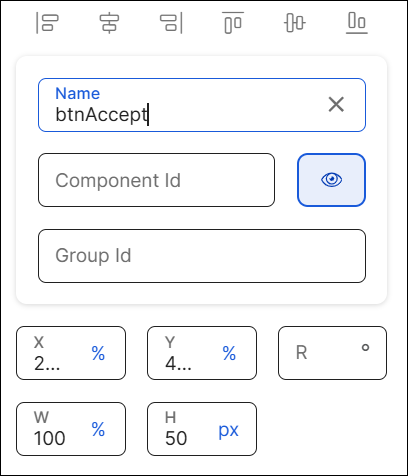
First of all, you must change the name of the button to represent its position within the screen layout. For example, the name can be btnAccept.
Then, you can configure the position attributes, as specified in the table below.
X | Position of the component in the canvas with regard to the x axis. Enter a number in the field and then select the % or px unit of measurement. |
Y | Position of the component in the canvas with regard to the x axis. Enter a number in the field and then select the % or px unit of measurement. |
R | Angle with the vertical axis in which the component is positioned. |
W | Width of the component with regard to the screen size. |
H | Height of the component with regard to the screen size. |
Margin properties | Space around a component's border. To configure the margins, click the number field of each margin (left, right, top, bottom) and enter the desired value. Then, click the unit of measurement located to the right and select the px or % option from the list. |
Padding properties | Space between the component's border and the component's content (value). To configure the paddings, click the number field of each margin (left, right, top, bottom) and enter the desired value. Then, click the unit of measurement located to the right and select the px or % option from the list. |
In this section, you can configure the size and position attributes of the component. Refer to the table below to learn more.
Position Type | Click the arrow and select a type from the drop-down menu. Refer to the table below to learn more about the options available.
|
Important
The Tab Index attribute is deprecated. Instead, you must use the Accessibility Order attribute.
Background Color | Component's background color. To set a color, click the field and type the hexa color code or click the rounded-edges square icon to open the color picker. and type the HEXA color code in the Hexa field. To set the opacity, go to the Opacity field and enter a number up to 100. You can also set the opacity outside the color picker in the Opacity field next to the color field. |
Background Gradient | Color gradient defined for the component's background. To set the gradient, you must enter the gradient's direction (either horizontal or vertical) and the hex codes for the two colors of the gradient, all separated by commas. For example, to set a gradient in horizontal direction, enter the following: h,#673AB7,#949AC8. To set a gradient in vertical direction, enter: v,#673AB7,#949AC8. To set the opacity, go to the Opacity field and enter a number up to 100. You can also set the opacity outside the color picker in the Opacity field next to the Background color field. NoteIf you set a background color, the gradient won't be applied. Remember to complete one of the two options. |
Background Image | Image applied to the component's background. To add an image, click the Background Image field and type the name of the background image, or click the magnifying glass icon to open the image picker. Select one of the images available in the list, or use the search bar to find an image by name. |
In this section, you can set the style of one or more borders of your component.
To set all the borders of the component, click the chain link icon in the middle of the square. The chain appears unbroken and all the inner borders of the square turn blue.
To configure the attributes of borders individually, click the desired border of the square icon; the border selected turns blue and the chain link icon appears broken. Remember to configure attributes for each border you want to customize.
Then, you must set the color and width of the border or borders you want to configure. Refer to the table below to learn more.
Color | Border color. To set the color, click the field and type a hexa code or click the rounded-edges square icon to open the color picker. In the color picker, enter the hexa color code. |
Opacity | You can also set the opacity percentage outside the color picker. If you previously selected a color in the color picker, the opacity is set in 100 by default. If no color was selected, this field is empty. To modify it, click the Opacity field and enter the desired percentage. |
Width | Border width. Type a number to set the width. To change the unit of measurement, click the ellipsis (three dots) and select an option from the drop-down menu. |
In this section, you can configure the radius to define the roundness of the component's corners.
By default, all the component's corners appear selected. The chain appears unbroken and the dots representing each corner of the square turn blue. If you use this option, the same attributes will be applied to all corners.
To configure the attributes of corners individually, click the desired corner of the square icon; the dot in the selected corner turns blue. Remember to configure attributes for each corner you want to customize.
To increase or decrease the radius size of the borders or a specific border, type the value in the Radius field. To change the unit of measurement, click the unit of measurement selected (blue-colored text) and choose an option from the drop-down menu.
To increase or decrease the radius size of the borders or a specific border, type the value in the Radius field. To change the unit of measurement, click the unit of measurement selected (blue-colored text) or the ellipsis (three dots)—if no unit was previously selected—and choose an option from the drop-down menu.
Important
Changes made in this section will not appear in the published app.
State | Attribute that allows you to simulate the appearance of the component under a specific state. States are defined in the Styles section of the theme applied to the app and define the appearance of the component under specific circumstances - to apply the state style to a component, you must set the logic in the right panel, indicating the app that, under a specific event, the component must change its default state. Select an option from the drop-down menu: Active, Hover, Pressed, Disabled. Learn more about each option below.
|
Value | Attribute that simulates the behavior of the Value attribute from the Basic section in the Design tab. Click the field and type a value to see it applied to the component automatically. |
Background Image | Image applied to the component's background. |
Icon | To set an icon, click the field and type the name of the image, or click the magnifying glass icon to open the image picker. Then, select one of the images available in the list, or use the search bar to find an image by name. Click Confirm. Once you select an image, the rest of the attributes will appear in this section. |
Width | By default, the width appears completed with the size and unit of measurement of the icon defined. To change it, click the field and enter the new width or change the unit of measurement to the right. NoteChange the unit of measurement based on the unit defined in the design system. |
Height | By default, the height appears completed with the size and unit of measurement of the icon defined. To change it, click the field and enter the new height or change the unit of measurement to the right. NoteChange the unit of measurement based on the unit defined in the design system. |
Icon Color | By default, the icon will have the color of the image selected. To set a different color for the icon, click the rounded-edges square icon to open the color picker and enter the Hexa color code. If necessary, you can change the opacity in the picker. You can also enter the hexa color code and define the opacity in the Icon Color and Opacity fields to the right. |
CSS Class | CSS or style invoked from Global Design > Themes and applied to the component. Click the field and select a style from the drop-down menu. TipYou can add more than one style. |
Profile Option | Code applied in reference to the app user profile. Click the field and enter the code. |
Value | Text displayed in the component that informs the app user about the use or action of the button. You can add plain text or a reference to a parameter or register. You may also be able to add the value to the translations dictionary or select an existing translation if there are languages selected in app settings.TranslationsApp Settings TipIf you don't fill in this field, you can also enter the text by double clicking the component and typing the desired text. Once you fill in the Value field, you cannot use this option. |
Submit | Id of the form to be processed. When processing a form, all the fields associated to that form id are validated. Click the field and enter a form id. |
Enabled | Attribute that defines whether the component can be used or edited by the app user. Click the arrow and choose one of the two values from the drop-down menu. Select true so that the component can be clicked by the user or false so it cannot be clicked. Disabled buttons will appear grayed out in the app. The default value is true. ImportantThis attribute is only available for web apps. |
Visible | Attribute that defines whether the component is visible in the app. Click the arrow and choose an option from the drop-down menu. Select true so that the component is visible in the app or false so that it is not visible. |
Important For Accessibility | Attribute that defines whether the screen reader reads or ignores the value defined in the Accessibility Text attribute of the component. Click the arrow and select an option from the drop-down menu. Choose true so that the screen reader reads the component or false so that the screen reader does not read the component. The default value is false. |
Accessibility Text | Alternative text. Add a short text to describe the component to users who may not be able to see it. The text will be read by iOS Voice Over or Android Talk Back. You can also add the accessibility text to the translations dictionary or select an existing translation if there are languages selected in your branch settings.Left PanelSettings |
Accessibility Order | Attribute that tells the screen reader the order in which it must read the components. To configure it, click the field and enter a number to define the order. For example, if this component should be read in third place, enter the value 3. If you don't configure a custom order, components are read from top to bottom and left to right of the screen. |
In this section, you configure the attributes to align the text within the component and set margin and padding properties. Refer to the table below to learn more.
Text Alignment | Click the desired alignment option. From left to right: none (no alignment), justified, left, centered or right, depending on whether you want the text not to be aligned, to be aligned with both left and right edges, the left edge, centered between the two edges of the component or aligned with the right edge. You can also click </> and type the code to set the text alignment manually. |
In this section, you configure the style of the component. Refer to the table below to learn more.
Resource Origin | Method through which the resource referenced by the component is loaded. Fill in this field if the component selected references a resource, like an image or a video. Click the arrow and select one of the options available in the drop-down menu: choose L (Local) to retrieve the coded content from the local resources or choose H (HTTP) to retrieve the resource content from the Comm Server. |
In this section, you can define the order of the components within the screen. Refer to the table below to learn more.
Z-Index | Property that defines the components' position order. If several components overlap, components with a higher Z-index will be placed over those with a lower index. This field is filled in automatically. |
Tooltip Enabled | Determines whether the tooltip is enabled in the app for the selected component. Click the arrow and choose an option from the drop-down menu. Select true to enable the tooltip or false to disable it. |
Message | Message displayed by the tooltip. Enter a message to be displayed on screen. |
Background Color | To set a color, click the field and type the hexa color code or click the rounded-edges square icon to open the color picker. and type the HEXA color code in the Hexa field. To set the opacity, go to the Opacity field and enter a number up to 100. You can also set the opacity outside the color picker in the Opacity field next to the Background color field. You can also set the opacity percentage outside the color picker in the Opacity field. If you previously selected a color in the color picker, the opacity is set in 100 by default. If no color was selected, this field is empty. To modify it, click the field and enter the desired percentage. |
Position | Click the arrow and select an option from the drop-down menu to set the position of the tooltip with regard to the component: Bottom, Left, Right or Top. |
Back Button | Attribute that indicates whether the event defined in the onClick attribute must be executed when the app user clicks or taps the back button. Click the arrow and choose one of the options available in the drop-down menu. Select true so that the event is activated or false so that the event is not activated. The default value is false. ImportantIn the case of mobile apps, this attribute can only be configured for Android devices. |
Force Show | Attribute that tells the device to show a back button, even if it does not apply. Click the arrow and choose one of the options available in the drop-down menu. Select true so that the back button is shown or false so that it is not shown. If this attribute is not configured, the default value is false. |
Color | To set a color, click the field and type the hexa color code or click the rounded-edges square icon to open the color picker. and type the HEXA color code in the Hexa field. To set the opacity, go to the Opacity field and enter a number up to 100. You can also set the opacity outside the color picker in the Opacity field next to the Background color field. You can also set the opacity percentage outside the color picker in the Opacity field. If you previously selected a color in the color picker, the opacity is set in 100 by default. If no color was selected, this field is empty. To modify it, click the field and enter the desired percentage. | ||||||||||
Font Size | To set the size, click the field and type the desired value. Refer to the table below to learn more about the types of text sizes and values available.
| ||||||||||
Font Family | To set a font family or typeface, click the arrow and select an option from the drop-down menu. You can also click </> and type the code to set the text font family manually. | ||||||||||
Font Style | To set the font style, click the arrow and select an option from the drop-down menu. The only option available is italic. | ||||||||||
Font Weight | To set the font weight, click the arrow and select an option from the drop-down menu. The only option available is bold. | ||||||||||
Text Decoration | To set the decoration, click the arrow and select an option from the drop-down menu. The only option available is underline. |
Actions
In the Actions tab, you can set animations for the components in your app's screen and determine how the user invokes effects and triggers actions while interacting with the app. Refer to the sections below to learn more.Actions
In this section, you can set events or actions on the component that will be triggered by other certain actions. For example, if the action configured is "On Click", an event or action will be triggered when the app user clicks the component. Refer to the table below to learn more about each action.
On Click | Action triggered when the user clicks or taps the component. |
On Click Tracking Event | Action involving tracking On Click actions. To learn more about how to create a tracking event and add it to a component in your app, refer to the Tracking section.GA4 Tracking |
On Double Click | Action triggered when the user clicks or taps the component twice. |
Click Delay | Attribute that activates a delay between clicks made on the same component. ImportantThe delay impacts on the On Click and On Double Click attributes (if configured). For example, if you set the delay in true, and both On Click and On Double Click attributes are configured, such delay will apply on both. Previous configurationBefore setting this attribute, you must first configure the global parameter CLICK_DELAY. This parameter defines the behavior of the attribute: you can globally define if you enable (true value) or disable (false value) the 500 milliseconds delay between multiple clicks. When configuring it, select the string ype and then define the value: select True to disable the multiple click and activate the 500 milliseconds delay between one click and the other or False to enable the multiple click without any delay. To set the delay, select an option from the drop-down menu, that impacts on the Value defined in the CLICK_DELAY parameter: choose None (default value) to apply the value previously defined in the parameter; choose True to override the parameter value and activate the delay; choose False to override the parameter value and disable the delay. |
On Hold | Action involving clicking the component and maintaining it clicked for more than one second. |
On Focus | Action involving focusing on the component. For example, tapping on the component's text field to begin typing. |
On Blur | Action involving losing focus on that same component. |
In all cases, to set the event or action to be triggered, type the action in the corresponding field or click the vertical three-dot icon. The Create new link window opens. Click the down arrow and select one of the link types available in the drop-down menu: View, SW States, Process, Lambda, Pop Up, Toggle, Event, Link, Mail, Module Screen or Interface Message. A new drop-down menu appears. Click the down arrow and select the action or event within the selected type. Then, complete the parameters applicable to the option selected. Once you configure the required parameters, click Accept.Instancing a Screen-type Module
Note
The Click Delay attribute is the only attribute that is not configured through the Create new link modal.
In this section, you can set different effects on the component's attributes and the animations through which the effects take place. First, you must select the attributes for which you want to set effects. Refer to the table below to learn more.
Alpha | Component’s transparency or opacity. Enter the value to set the initial opacity of the component before the animation is executed. The value can range from 0 to 1, considering 1 as the value that grants the highest level of transparency. |
Scale | Component's dimension. Enter the value to set the initial scale of the component before the animation is executed. By default, the scale value is 1, which equals the component’s original size. The value can be any number starting on 1. |
Then, you configure the animation through which the effects previously defined will be executed. Refer to the table below to learn more about the animations available.
On Load Effect | Animation executed immediately after the screen loads. |
On Call Effect | Animation executed upon invoking it through a message. |
In all cases, you can set the animation's code or configure it with the Animation Editor. To configure the animation, click </> and then click on the text field to start typing the code or click the vertical three-dot icon to open the Animation Editor. Refer to Actions to learn how to use the editor.Actions