Create and Edit a Business Parameter
In the section below, you can learn how to create or edit a host type business parameter from Studio. Creating a business parameter in Studio automatically creates the parameter in Middleware.
Important
If you cannot create business parameters from Studio, you might need to create them from Middleware instead. Contact your admin to learn how to enable this feature in your environment.
Create a Business Parameter
Consider this scenario: The client uses the IDMission service to validate registering and operating users. Each environment has a unique merchant ID that needs to be referenced in the corresponding integration. You need to create a business parameter that dynamically configures the integration with the IDMission service in each environment to avoid making this configuration manually.
To create the parameter, go to the Business Parameters page in Studio and click Create. In the modal that opens, complete the following:
In the Product drop-down menu, select the product you are working on.
In the Process type field, select the process type. If there is only one host instance in your environment, it will be pre-selected.
In the Name field, enter a name to your parameter. Use a maximum of 30 characters and add letters and/or numbers. This field does not allow special characters that are not supported by Git and, if there is a space in the name, Studio automatically adds a “-”. For example: MerchantIDMission.
Important
Business parameter key (name + product code + process type) must be unique per environment.
In the Description field, describe the use of the parameter in no more than 50 characters. For example: IDMission Merchant ID.
In the Tags field, enter tags that represent your parameter. These are reflected in Middleware in the description field. For example: Merchant.
Next, you can configure the parameter's data type. In the Type drop-down menu in the Data section, select the type of data included in the business parameter and complete the validation that appears below. For example, select String, and add a 5 as a string max length value. Refer to the table below to learn about each data type and the validations available.
String
The business parameter is a string value. The Max string length validation field appears, in which you can enter the maximum length of the parameter's value. This field admits numbers from 1 to 4000.
The default value below admits alphanumeric characters up to the length set in the validation field.
Number
The business parameter is a numeric value. The Min and Max validation fields appear, in which you can enter the maximum and minimum numbers admitted for the parameter's value. I.e.: 4 and 25.
The default value below admits a number between the minimum and maximum set in the validation fields. I.e.: 16.
Encrypted
The business parameter is an alphanumeric value that is protected. The Max string length validation field appears, in which you can enter the maximum length of parameter's value. This field admits numbers from 1 to 4000.
The default value below admits alphanumeric characters up to the length set in the validation field.
Date
The business parameter is a date. There is no validation for this data type.
The default value below allows you to pick a date from a calendar.
Time
The business parameter is a specific time of day. There is no validation for this data type.
The default value below admits a time set with the following format: hh:mm:ss. I.e.: 05:20:00.
In Default value, add the parameter value that serves as reference. This value is promoted to every environment. Configuring the default value is optional, and this value impacts every environment. For example: 33861.
Click the Force inclusion in BAP checkbox to include this parameter in every BAP generated. Refer to the Business Application Packages documentation to learn more.
Click Continue to go to the next step in the creation process.
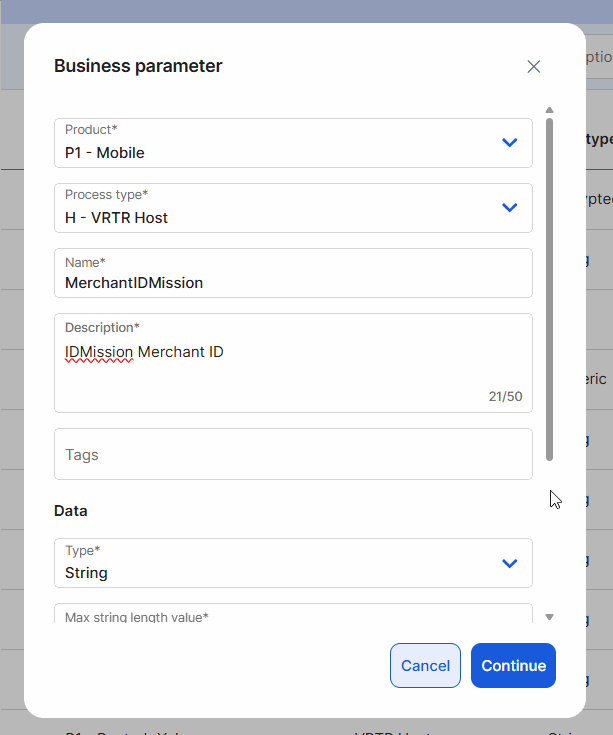
A second modal appears. Here, enter a value to be used in development runtime, and that is stored in Middleware, based on the data type previously selected. Additionally, you can choose to use the same default value set in step 6. To do this, click the Use default value checkbox and the field completes automatically.
Notice
The dev value is mandatory.
Click Create to finish the process.
The Commit modal appears. Complete this modal with a description of the change and ticket number, if applicable.
The parameter is ready to be used from a transaction. To learn about this process, go to the Business Param section in the Actions article, which explains how to invoke a business parameter within a transaction flow in the transactions editor.
Additionally, the parameter is automatically created in Middleware, both in the catalog and on the Business Parameters page. Its settings are stored in different fields in Studio and Middleware. See the table below to learn how to identify the data in each platform component
In Studio | In Middleware |
|---|---|
Name | Code (in the Catalog) Part of the Description in the Business Parameters page |
Product | Product |
Process Type | Process Type |
Tags | Description |
Description | Description (in the Catalog) Comments and part of the Description in the Business Parameters page |
Default value | Not stored in Middleware |
Dev value | Value |
Edit a Business Parameter
You can edit a business parameter’s description, tags, default and dev values. Editing any of these fields also modifies the corresponding fields for that parameter in Middleware. I.e. if you edit the description in Studio, the comments field is also modified in Middleware.
To edit a business parameter's description, tag o default value, look for the parameter on the list, hover over it and click Edit on the right corner.
To edit a business parameter's dev value, look for the parameter on the list, hover over it and click the Dev value icon. This option retrieves the parameter's dev value from Middleware and allows you to modify it.
The dev value can also be modified from Middleware. To do this, follow these steps:
Log in to Middleware in the dev environment.
Go to the product menu on the left and click Processes > Parameters.
Search for your parameter in the list by its name in Studio (which is reflected in the Description column).
Click the pencil icon to edit it.
Modify the Param value, which is the dev value.
Click Save to confirm changes.
Branches and Business Parameters Values
As explained above, the dev value is stored and modified in Middleware. Since in Studio there can be multiple business parameters with the same key (name + product + process type) but living on different branches, modifying the parameter value from Middleware impacts on the parameters with the same key combination in every environment. Proceed with caution.