Create a Business Application Package (BAP)
From the Business application packages page, you can create a new BAP. Once you start the creation process, you can choose between the standard compilation or a custom compilation.
A standard compilation implies compiling the latest version of both the back and front layers of an app. That is, the transactional layer with business parameters and the configuration with its screens and business logic. Choosing the standard method generates and publishes the whole app, thus creating a new version for both the configuration and transactions.
A custom compilation implies choosing an existing version of one of the app layers (front or back) and only generating a new version of the other. For example, choosing a back compilation allows you to choose an already generated front version from one of the existing BAPs in the environment.
Regardless of the chosen compilation type, you first create a pre-release version. This version, after successfully completing the testing process, can become a stable version that will be delivered to the client. Read the section below to learn how to create your business application package, and how to turn the pre-release version into a stable version.
Creating a full compilation consists of compiling both the front and the back layers of an app. That is, the configuration and business logic and the transactional layer.
To create a full compilation, follow these steps:
Click Create.
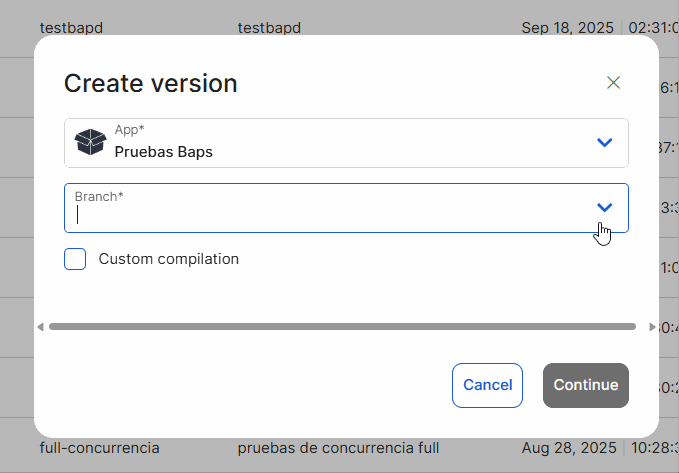
In the Create version modal that opens, select the app you want to compile and a release branch. According to the Versioning Standards, for each delivery, the app must be generated from a release branch.
Click Continue.
The Version details page opens, where certain manual and automatic validations are performed. This page shows the app and branch name, and the date of the last publication and edition. Validate that all data, including the used dependencies, is correct. If there are no blockers or conflicts, click Continue. If you see any validation issues, read Version Details to learn how to resolve them.
A new modal opens where you need to name and describe your BAP and complete the following:
Version (mandatory): Consists of major, minor and patch. Use a maximum of three numbers, and do not start the version number with 0. I.e. 1.1.0..
How to increment major, minor and patch version numbers?
Major: Increase when there are changes that are not compatible with previous versions (i.e. a delivery that requires a new binary).
Minor: Increase when new functionalities are compatible with previous versions (i.e. deliveries agreed with the client).
Patch: Increase when there are fixed or minor improvements that do not affect compatibility (usually hotfixes).
The version number cannot be repeated for the same app, except it is a different pre-release or the version failed.
Pre-release (mandatory): Use alphanumeric characters and dashes [0-9A-Za-z-]. (max. 20 characters) I.e. RC1 where RC stands for "release candidate".
Important
You should always create a pre-release version first and then turn it into a stable version once it completes the QA process.
Name (optional): Use alphanumeric characters, dashes, and spaces (max. 35 characters). In this step, you can include the version alias arranged with the bank. I.e. “release JICAMA”.
Description (mandatory): Describe what is included in this version (max. 200 characters).
Click Create to finish the process. The BAP appears in the business application packages list with the in progress status.
Click Create.
In the Create version modal that opens, select the app you want to compile and a release branch. According to the Versioning Standards, for each delivery, the app must be generated from a release branch.
Click Custom compilation.
Here, you have two options:
Click Back to create a back-only compilation and select a front version from the drop-down menu. This dropdown shows a list of existing BAPs.
Click Front to create a front-only compilation and select a back version from the drop-down menu. This dropdown shows a list of existing BAPs.
Click Continue.
The Version details page opens, where certain manual and automatic validations are performed. This page shows the app and branch name, and the date of the last publication and edition. Validate that all data, including the used dependencies, is correct. If there are no blockers or conflicts, click Continue. If you see any validation issues, read Version Details to learn how to resolve them.
A new modal opens where you need to name and describe your BAP and complete the following:
Version (mandatory): Consists of major, minor and patch. Use a maximum of three numbers, and do not start the version number with 0. I.e. 1.1.0..
How to increment major, minor and patch version numbers?
Major: Increase when there are changes that are not compatible with previous versions (i.e. a delivery that requires a new binary).
Minor: Increase when new functionalities are compatible with previous versions (i.e. deliveries agreed with the client).
Patch: Increase when there are fixed or minor improvements that do not affect compatibility (usually hotfixes).
The version number cannot be repeated for the same app, except it is a different pre-release or the version failed.
Pre-release (mandatory): Use alphanumeric characters and dashes [0-9A-Za-z-] (max. 20 characters). I.e. RC1, where RC stands for "release candidate".
Important
You should always create a pre-release version first and then turn it into a stable version once it completes the QA process.
Name (optional): Use alphanumeric characters, dashes and spaces (max. 35 characters). In this step, you can include the version alias arranged with the bank. I.e. “release JICAMA”.
Description (mandatory): Describe what is included in this version (max. 200 characters).
Click Create to finish the process. The BAP appears in the business application packages list with the in progress status. After a few minutes, the BAP should change to created. If it does not change, you can refresh the page.
Turn a Pre-release Version into Stable
Once your pre-release version has completed all QA instances and is approved to be delivered, you can turn it into a stable version.
Find your pre-release in the business application packages list. It should have the created status.
Click the Create stable version icon (
 ).
).A modal appears to confirm this process. Click Create.
The version is duplicated, so a new business application package entry is added to the list with the pre-release characters deleted (for example, if you created the 3.3.3-RC01 version in the previous step, the stable version will be called 3.3.3).