Upload or Edit an Asset
If you need to upload new assets, follow the instructions below.
Click + Create.
You have two options: File Upload or Folder Upload. Select File Upload to upload a single asset or Folder Upload to upload all the assets within a folder in bulk. The actions are the same regardless of the option selected.
Once the file browser opens, select a single file or a folder with files, respectively.
The file or folder is automatically uploaded and the Info modal opens so that you can complete the asset or assets folder information, that varies in each case. Refer to Single Asset or Assets Folder below to learn more.
Single Asset
When you upload a single asset, the Info modal opens. It contains a preview image of the asset, the file details (format, size, source, asset type, when it was uploaded and which user uploaded it), and the Basic info section, where you can add or edit information about the asset. to learn more about the settings available for configuration:
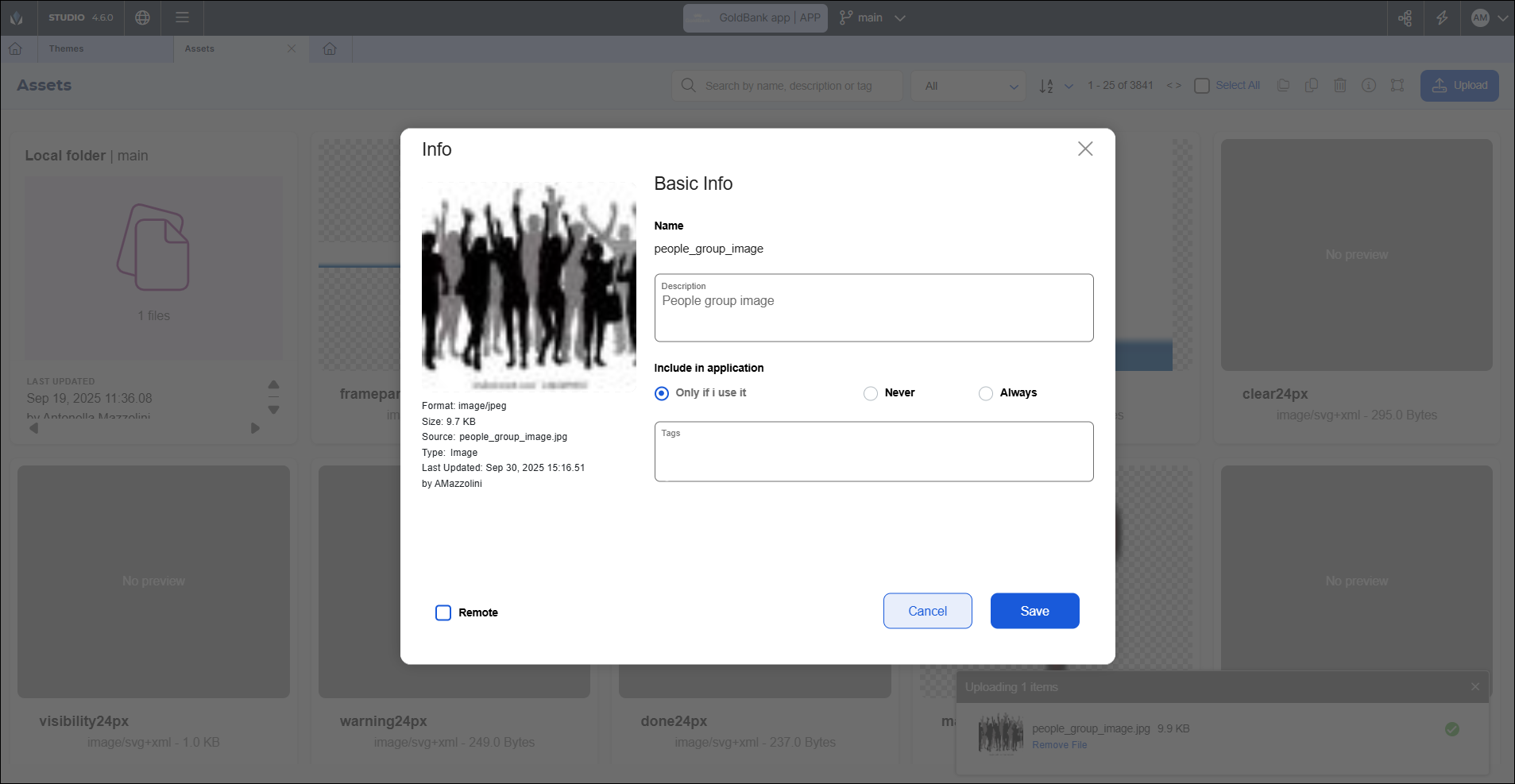
Important
The asset name is the name of the file used to upload as asset. It can't be edited once uploaded.
In the Description field, enter a short description of your asset.
In the Include in application section, choose whether the asset will be included in the app configuration package that is downloaded to the user's device. The options include:
Only if I use it: The asset is only included if it is used in at least one of the app's screens. Use this option in all cases until every binary available for download includes the asset, then change it to Never.
Never: The asset is not included in any configuration package. Choose this option when an asset is already included in every binary available for download.
Always: The asset is always included in the configuration package. Use this option for debugging purposes only.
In the Tags field, enter tags to help you search for the asset. To add a tag, enter a word and press Enter in the keyboard.
Select the Remote checkbox to mark an asset as remote. Remote assets can be updated on the users' devices without the need to generate and publish a new app's configuration.
Note
To make an asset available as remote, you also need to upload it to Middleware. From there, you can update and publish your assets to make them available on the devices. Read Add or Edit a Resource in Middleware's documentation to learn more.
Click Save to save your changes and close the modal.
Assets Folder
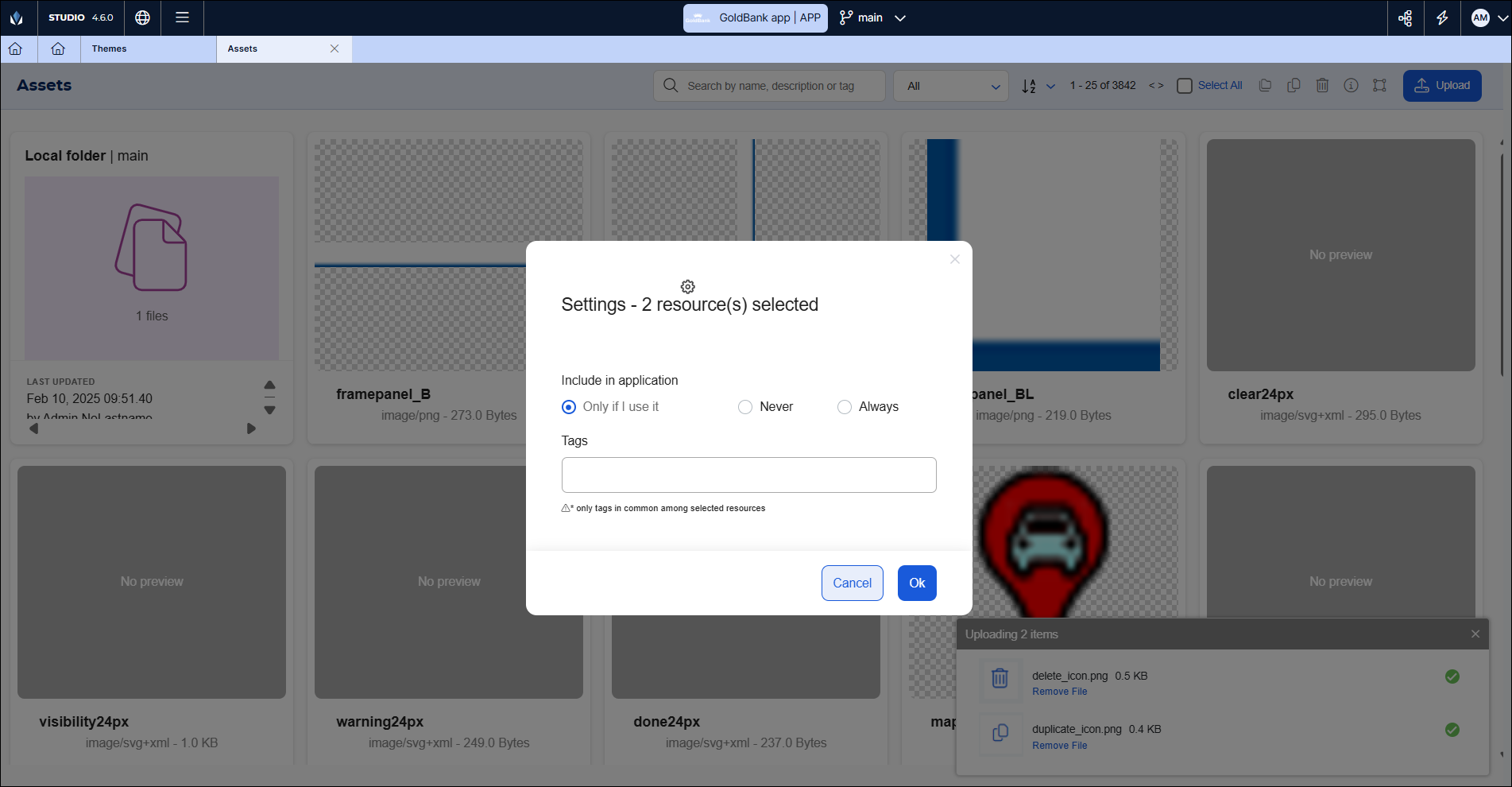
If you upload an assets folder, the assets will be uploaded individually but the settings you configure will be applied to all of them. the Info modal opens.
When you upload the folder, the Info modal opens. Read the instructions below to learn more about the settings available for configuration:
Note
The Info modal shows the number of assets included in the folder.
In the Include in application section, choose whether the assets in the folder will be included in the app configuration package that is downloaded to the user's device. The options include:
Only if I use it: The selected assets are only included if they are used in at least one of the app's screens. Use this option in all cases until every binary available for download includes the selected assets, then change it to Never.
Never: The selected assets are not included in any configuration package. Choose this option when the selected assets are already included in every binary available for download.
Always: The selected assets are always included in the configuration package. Use this option for debugging purposes only.
In the Tags field, enter tags to help you search for the assets. To add a tag, type a word and hit Enter. The tags you add in this field will be applied to all the assets you are uploading or editing.
Click OK to save your changes and close the modal.
Edit an Asset
You can edit the settings of an asset or an assets folder if you click the Info icon in the toolbar (either with one or more assets selected) or in the asset card.
When the Info modal opens, you can edit the same fields as explained above. However, the modal contains different information depending on whether you accessed it through the toolbar or the asset card:
If you access through the toolbar, you can only edit the Include in application and Tags fields.
Note
This applies if you previously selected one or more assets. If you select more than one, the settings will be applied in bulk.
If you access through the asset card, you can edit the Description, the Include in application and Tags fields, and mark the asset as remote.