Compare Builds
The Compare Builds feature allows you to compare the configurations of two binaries and see the differences between the files generated for that app. This can be useful to compare an app with a previous version before its delivery or for troubleshooting purposes.
Important
Builds generated using XpressPlug or with a status different than succeeded or failed cannot be compared.
To compare two generated binaries, follow these steps:
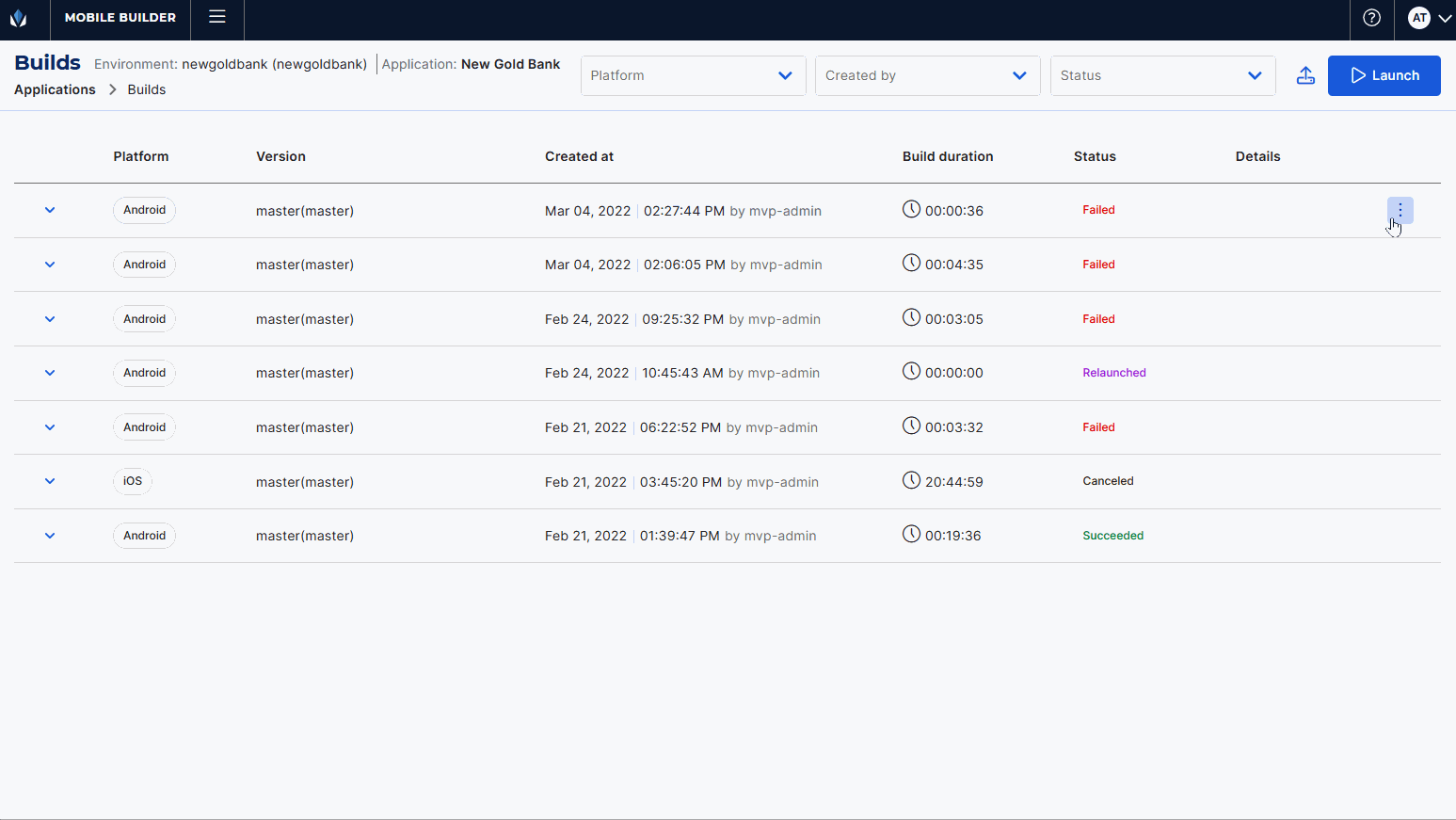
Go to the Builds page and click Compare in one of the build's options menu.
The Compare builds modal opens. By default, the list shows those builds associated to the client, environment and application of the selected build. You can use the filters in the top of the page to change the app selected and view its builds.
Find the build to compare in the list.
Click Compare (
 ) to the right of the build selected. The Compare builds page opens.
) to the right of the build selected. The Compare builds page opens.
Navigate the Compare Builds Page
The Compare Builds page shows the information of the first build selected to the left and the second to the right, with the environment, application, platform, version, user who launched the build, date of execution and status.
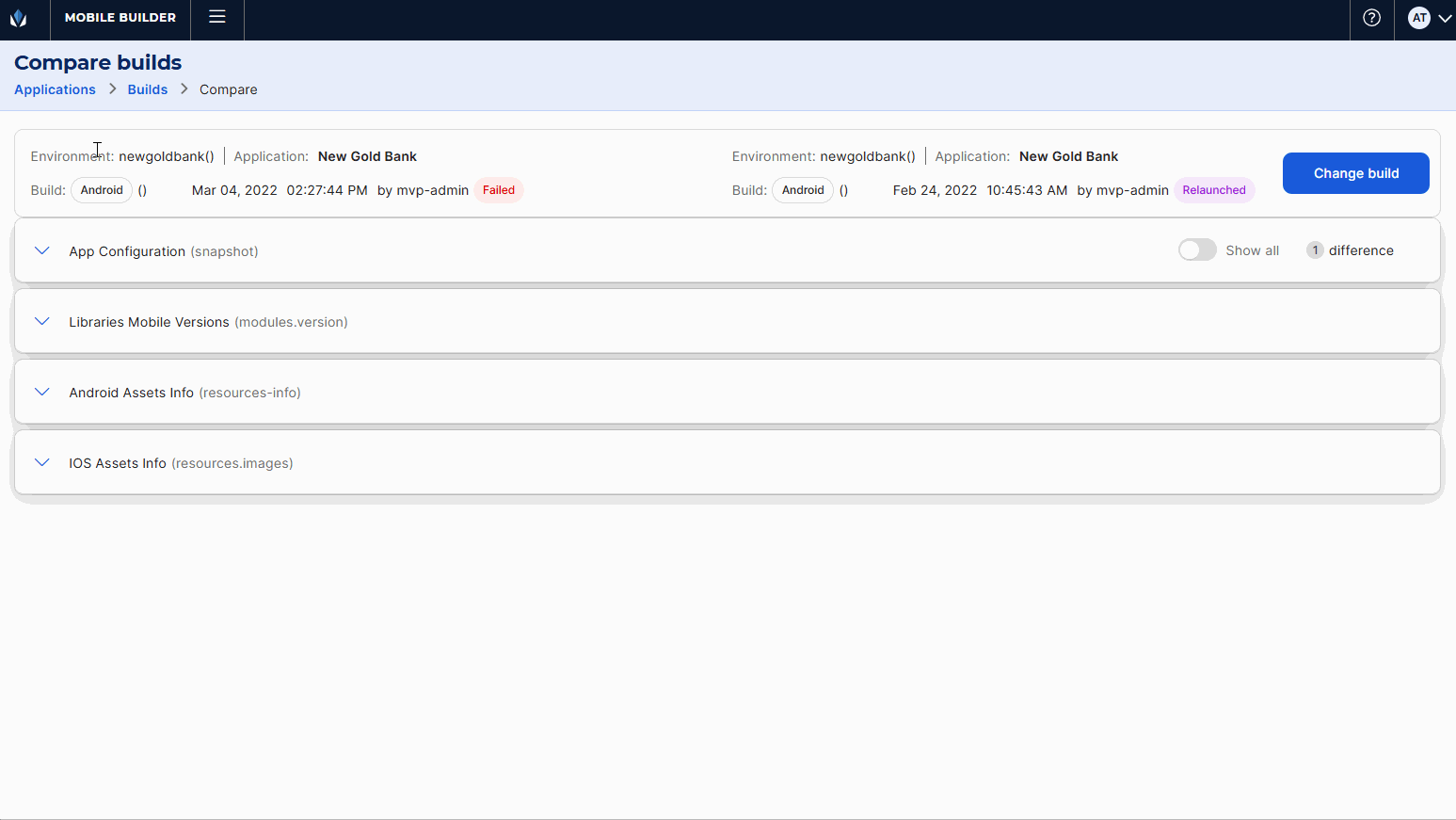
The sections below provide detailed information for you to compare each of the files generated when launching the build, including: App Configuration (snapshot), Libraries Mobile Version (modules.version), Android Assets Info (resources-info) and iOS Assets Info (resources-images).
Click the arrow to the left of the file you want to review. Only the lines of code with changes will be displayed. Click Show all to see the entire file. Changes on the first build are highlighted in purple and on the second build in blue. Additionally, an indicator on the top right corner of each file shows the number of differences identified.
Note
If one of the files does not exist in one or both builds, a message indicating so appears instead of the lines of code.
You can also click Change build to select a new build to be compared with the first build (build to the left). Select the configuration as defined in the section below and click Compare ( ) again.
) again.