[en] Dependencies
[en] The Dependencies section displays health information about the different dependencies consumed by Notif. This allows you to verify if there are connection or configuration issues with any of those components.
[en] There are two ways to access this section:
[en] If there is a connection or configuration issue while loading a page, click Check dependencies status on the dependencies status banner that appears at the top of the page, as shown in the image below.
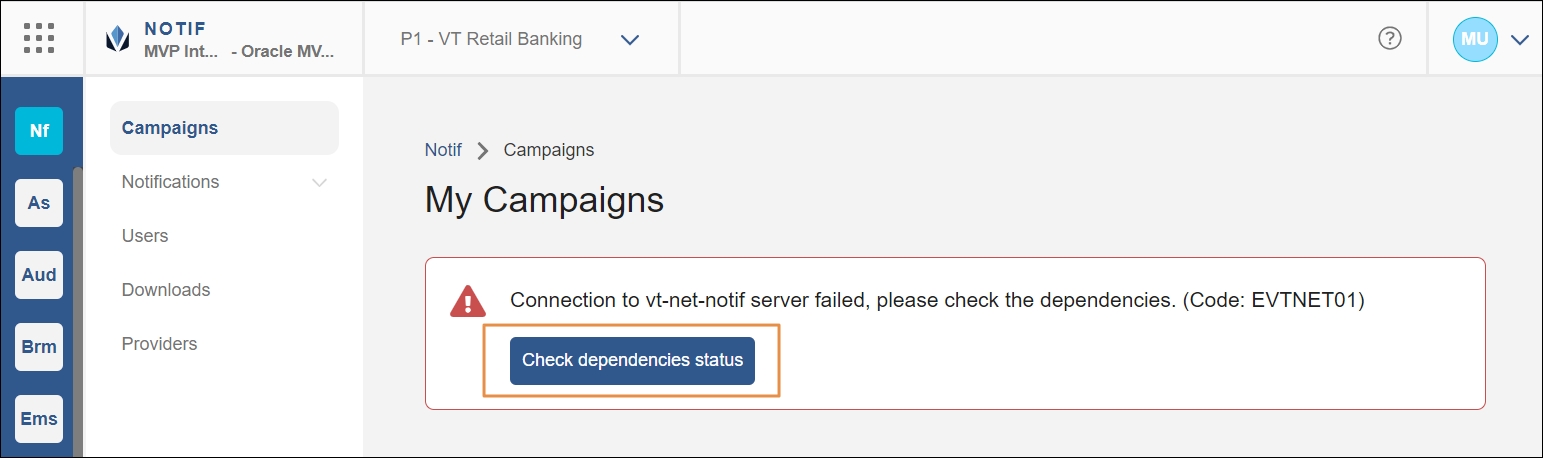
[en] If there is a connection or configuration issue while saving a campaign or template, click the dependencies status popup that appears at the top-right corner of the page.
Nota
[en] If you want to access the Dependencies section even if no issues were detected, you can manually add /dependencies at the end of Notif's URL in your browser.
[en] The Dependencies page opens. Here you can find a section for every component linked to Notif and a status icon. A green check icon means there were no issues found within the component. If there is a red error icon, click the down arrow next to the component to see more details about the issue.
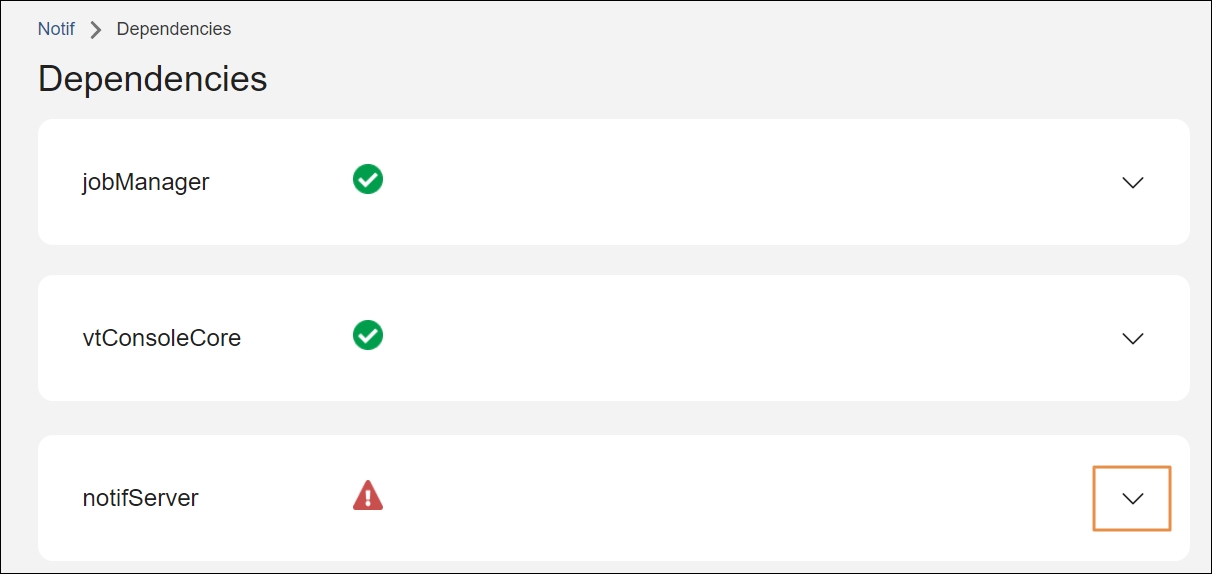
[en] When you click the drop-down arrow on a component that contains errors, the section displays details about the issues found. See the image below for an example.
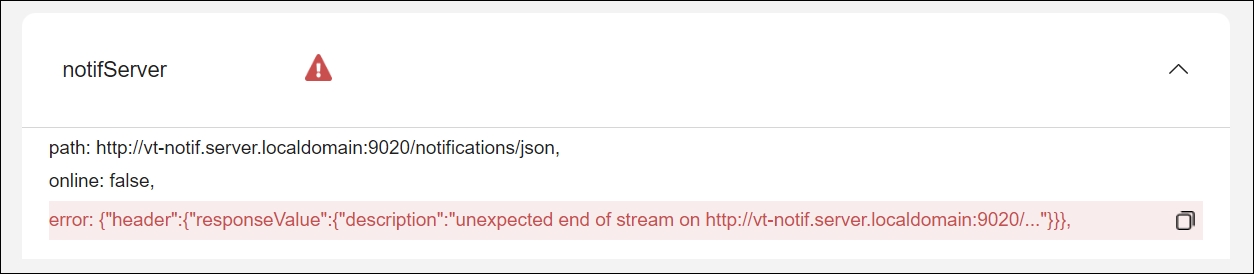
[en] To copy an error's details, click the copy icon next to the issue. You can then share the details with your admin for assistance.